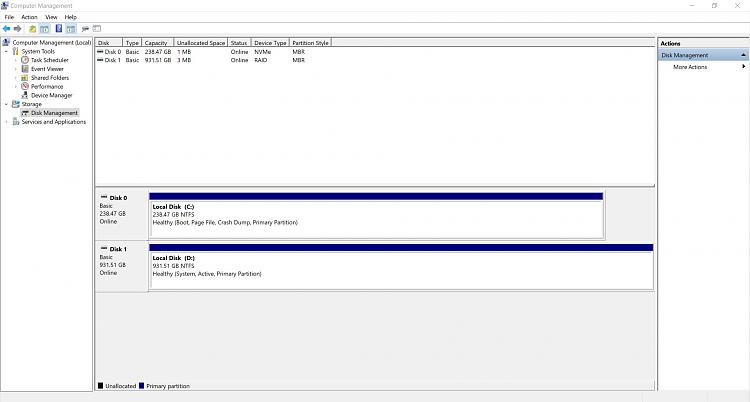New
#11
jachas666, you didn't edit your profile with ALL your hardware specs as I request.
System Specs - Fill in at Ten Forums
If you have a look at the link you will understand why I asked.
The main problem on your computer is that the boot sequence of your Legacy - MBR are in the two disks.
Disk D: is active and has the system files
Drive C: has boot loader and the OS
Your computer boots from D: and then transfer the boot sequence to C:
Is your C: drive Legacy or GPT?
On Disk manager, select View (top menu) - Top
Why you don't have the Win 10 Recovery partition?
Please explain how was Win 10 installed. Did it came from Dell or did you installed?


 Quote
Quote