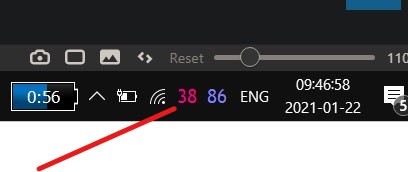New
#1
Can't Change Brightness On Gateway Laptop
I have upgraded from Vista 32 bit to Win 10 32 bit on a Gateway P6822. Everything appears to be working fine except I can't adjust the screen brightness; its stuck on maximum. The hotkeys and also the Win 10 settings do actually make the brightness sliders move up and down but with absolutely no effect.
Windows says the graphics display driver is supposed to be the best one.
Display Adapters
Mobile Intel(R) 965 Express Chipset Family (Microsoft Corporation - WDDM 1.1)
Driver Date 1/10/2012
Version 8.15.10.2697
Monitors
Generic Display Monitor
I installed the Intel driver support assistant and it could not find any new drivers.
I can't find any kind of Intel control panel installed to adjust brightness.
So I think my only option might be to get a third party software than can adjust the brightness.
Your thoughts would be appreciated.
Kind regards
Chris


 Quote
Quote