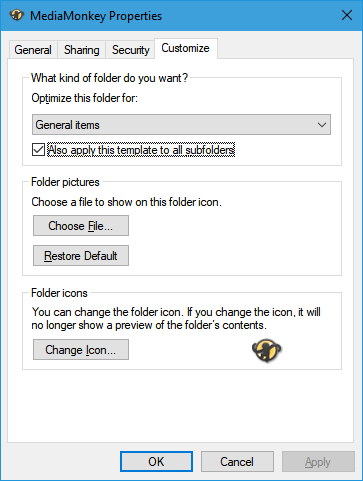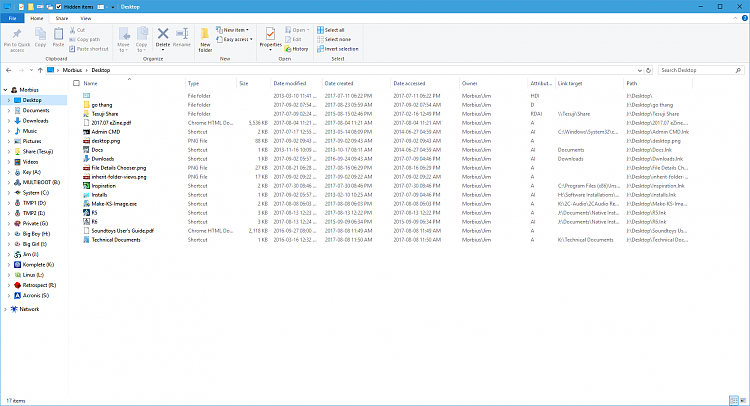New
#11
You could use the method in the tutorial below to set a default folder view for all folders. You basically would first set all folders to have the same template, set the folder view of a folder how you want, and then "Apply to folders".
However, this doesn't prevent changing the folder view of any specific folder though.
Set Default Folder View for all Folders in Windows 10 Windows 10 Customization Tutorials
If you mean the inheritance feature in permissions, then that wouldn't have any affect on folder views. That's for access rights from the parent folder/drive instead.


 Quote
Quote