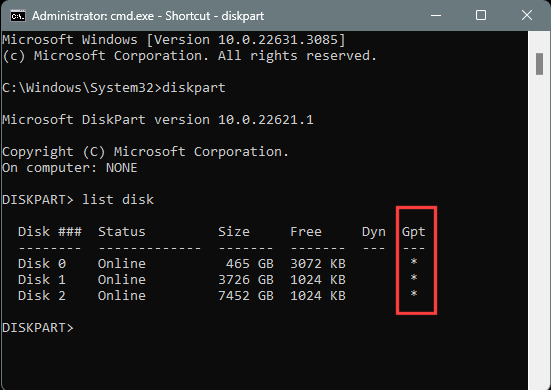New
#1
Transferring everything to a new PC: can I simply swap the drives?
I'm sorry to ask something so basic but I've not been able to find the answer to this specific question.
I have the opportunity to change my elderly and rather slow desktop PC to a much more recent model with a faster processor and more memory. If I simply physically move the C: and D: (data) drives from the old computer to the new one, will the new machine then function exactly as the present one does, only with increased speed and memory capacity?
I'm running Windows 10 Pro v22H2 (OS build 19045.3996)
Many thanks.


 Quote
Quote