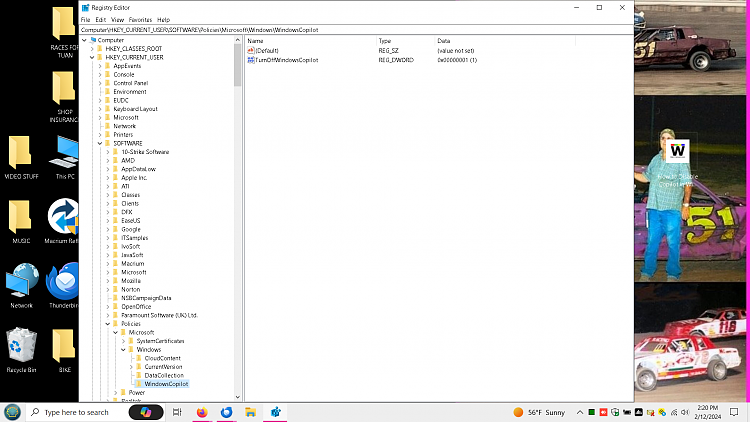New
#11
None of the methods to disable Copilot work, can't even hide it
-
-
-
New #13
Nothing that has anything to do with copilot.
- - - Updated - - -
For some reason I cannot drag a screenshot in here.
Here is this, however in regedit. Computer\HKEY_CURRENT_USER\SOFTWARE\Policies\Microsoft\Windows\WindowsCopilot
and also: Name TurnOffWindowsCopilot Type REG_DWORD Data 0x000000 (1)Last edited by DONINAUSTIN; 12 Feb 2024 at 16:21.
-
New #14
Quickie screenshot directions.
1. Use the PrtSc key to take a screenshot.
2. Open an image editor like "Paint", and clickPaste > Paste, orEdit > Paste.
3. Click onSelect > Rectangular Selectand drag a box around what you want to show.
4. Click onCrop.
5. Click onFile > Save as > PNG pictureand save it to somewhere like your desktop.
6. Now, in your Ten Forums post, click the mouse where you want the pic, and then click on the Insert Image icon.

7. Then click on.. From Computer > Browse (to where you saved the screenshot) > Upload File(s).

8. You will then see something like this. That's your "posted" image.

-
New #15
-
-
New #17
Try a RIGHT click on the Taskbar >Search >Show Search Highlights and uncheck it.
That should remove the icon.
If it doesn;t work,simply recheck it.
-
New #18
-
-
-
New #20
There's also Vivetool. I'm not sure if the same Vivetool ID numbers will work on Windows 10 or not...
VIVETOOL, and how to use it... | Windows 11 Forum
Maybe someone has tried it and can comment.
Related Discussions


 Quote
Quote