New
#11
If only one ram stick is used, does it always need to be inserted to the first slot?
How to know which slot is the first slot?
source ASUS P7P55D-E Pro (P55 Express) Motherboard

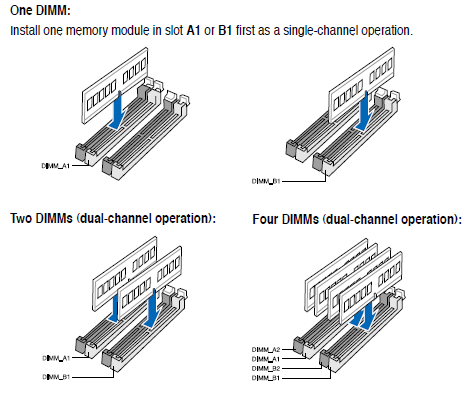

 Quote
Quote
