New
#1
Tough nut to crack this one is
Greetings all...
I have a folder containing photos that I transferred from a microSD to my desktop HDD and now cannot access, rename or delete. When I try, I get either of the two errors below. However, the folder appears normal in it's parent folder and nothing unusual in properties accept that it appears to contain no data.
I've tried the three options provided here and the methods here up to creating a new user profile. None of these attempts have yielded results.
Any thoughts or suggestions would be greatly appreciated.
Thank you.


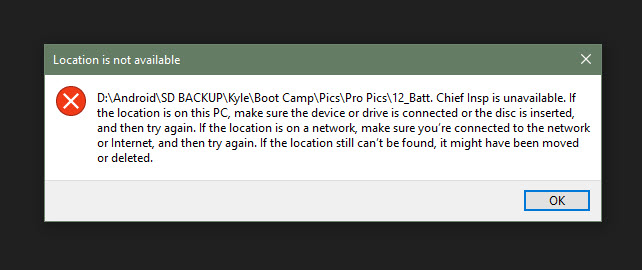


 Quote
Quote

