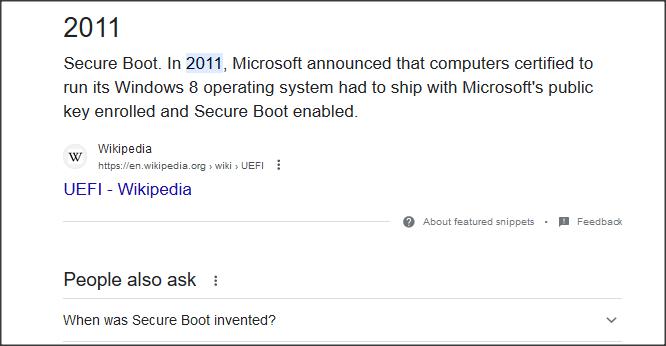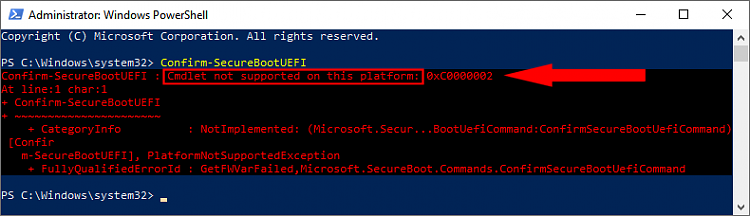New
#1
Missing UEFI Firmware Tile
I have a second hand Dell Latitude E5420 laptop that came with Windows 7 Pro. I updated it to Windows 10 Pro a few years ago and changed to UEFI Boot from Legacy BIOS. I am trying to change the Secure Boot State from Unsupported to On. However, the UEFI Firmware Settings Tile, where I understand Secure Boot settings can be altered, seems to be missing.
Is the UEFI Firmware Settings Tile and consequently Secure Boot just not obtainable on account of the age (10 years) of the PC ? Any assistance would be appreciated.


 Quote
Quote