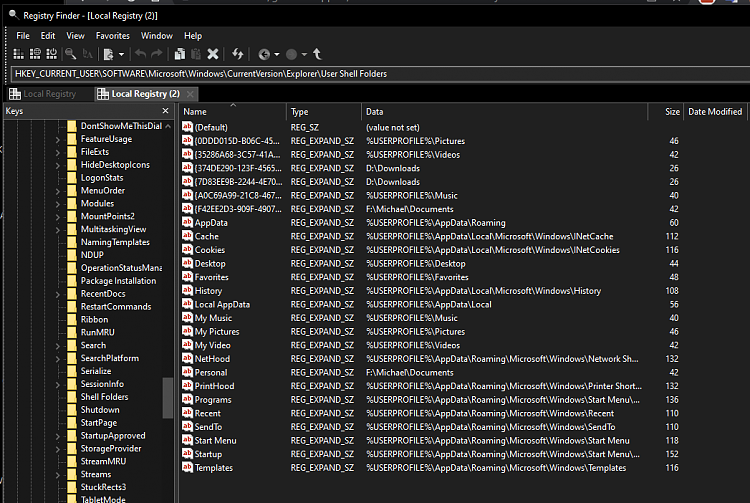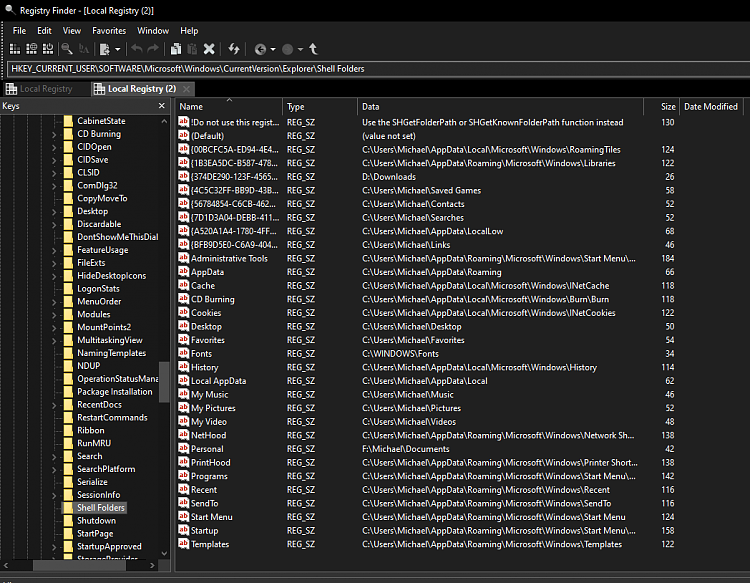New
#1
Unable to Unset Read-only Attribute of Documents Folder on my PC
I'm using Windows 10 Pro 64-bit Version 22H2 (OS Build 19045.3208).
The Documents folder keeps reverting to read-only.
First, I found that the folder C:\Users\Michael\Documents on my PC can't be accessed ("Location is not available" error). When I opened its Properties, I found out that its Attributes: are Read-only (Only applies to files in the folder). When I uncheck the read-only box in properties it keeps reverting and checking the box back to read-only.
Screenshots show Documents folder properties on both HDD & SSD drives:
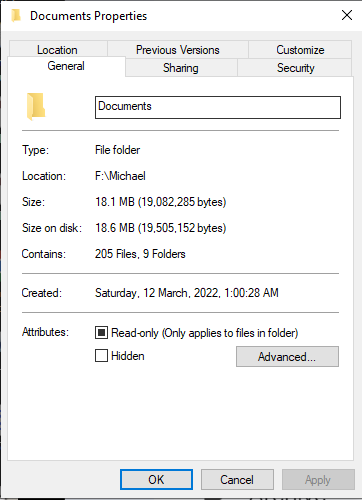
I am on an administrator account (the only account on my PC) and have full control over permissions on all drives. I have done malware checks that can cause problems with read-only issues.
I moved the Documents folder from the SSD to the HDD drive as follows:
from C:\Users\Michael\ (the Documents folder was empty at that location)
to F:\Michael\ (I found that the Documents folder already exists at that location and had many files and folders).
Then I tried to unset the read-only attribute using an elevated command prompt; the results were as follows:
1. C:\Users\Michael\Desktop>attrib -r "F:\Michael\Documents\*" /s /d
Not resetting hidden file - F:\Michael\Documents\desktop.ini
2. C:\Users\Michael\Desktop>attrib -r "C:\Users\Michael\Documents\*" /s /d
File not found - C:\Users\Michael\Documents\*
I found that "desktop.ini" file under F:\Michael\Documents using Everything (search engine) - see screenshot.
Should I delete the Documents folder under C:\Users\Michael\?
I don't know what to do anymore. Please help!

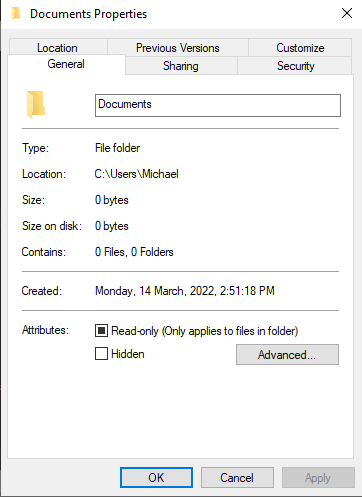
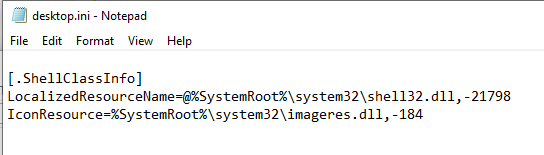

 Quote
Quote
 Read-only box = Neutral setting of a folder that is always displayed by default.
Read-only box = Neutral setting of a folder that is always displayed by default. Read-only box = File is currently read-only. Only displays temporarily for a folder while setting to be applied to files in folder.
Read-only box = File is currently read-only. Only displays temporarily for a folder while setting to be applied to files in folder. Read-only box = File is currently not read-only. Only displays temporarily for a folder while setting to be applied to files in folder.
Read-only box = File is currently not read-only. Only displays temporarily for a folder while setting to be applied to files in folder.