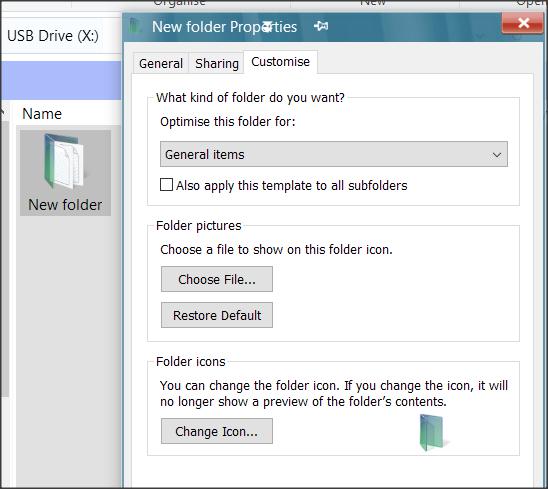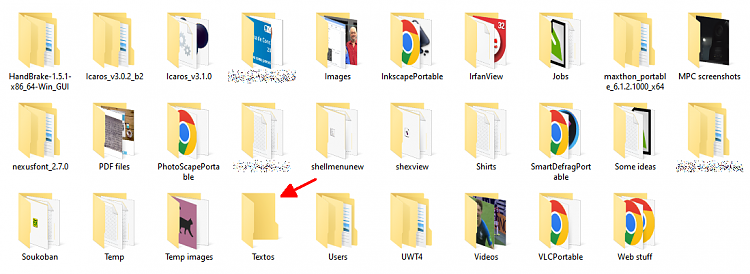New
#1
Desktop shortcut shows no folder content
Search results here gave me no solution for this, so I wonder if you guys can help me.
All folders shortcut icons on my desktop show the preview of their contents—except one. This "Textos" folder is where I save mostly .TXT files and it's on a secondary drive, like all these other folders.
Some time ago I changed its icon to a grey folder and thought maybe that caused the problem. Then I deleted the shortcut and created a new one from scratch TNA. Besides, all these folders shortcuts are set to use the same icon from C:\WINDOWS\system32\imageres.dll.
So I don't know why it's the only one with that problem.
I even tried to populate the folder with other file types (images and videos) TNA.
Any idea? TIA.
Windows 10 Pro 21H1 19043.2075

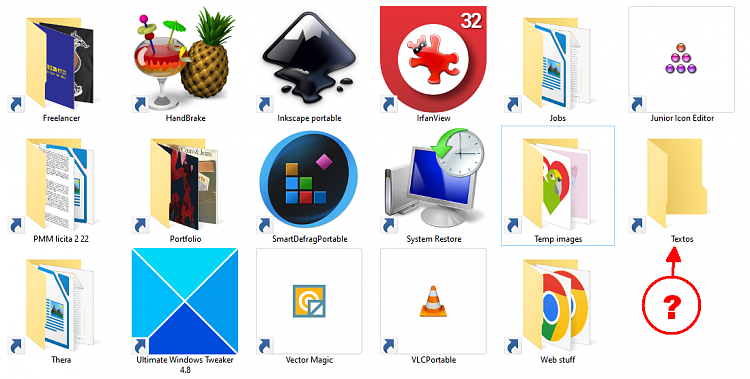

 Quote
Quote