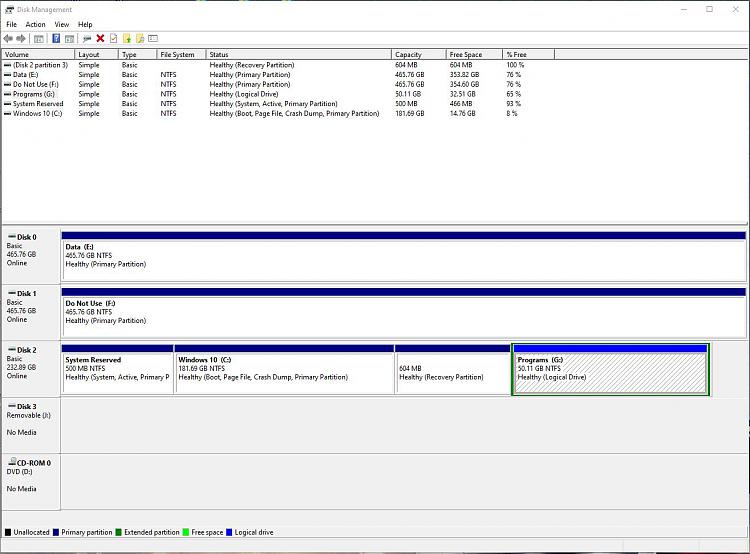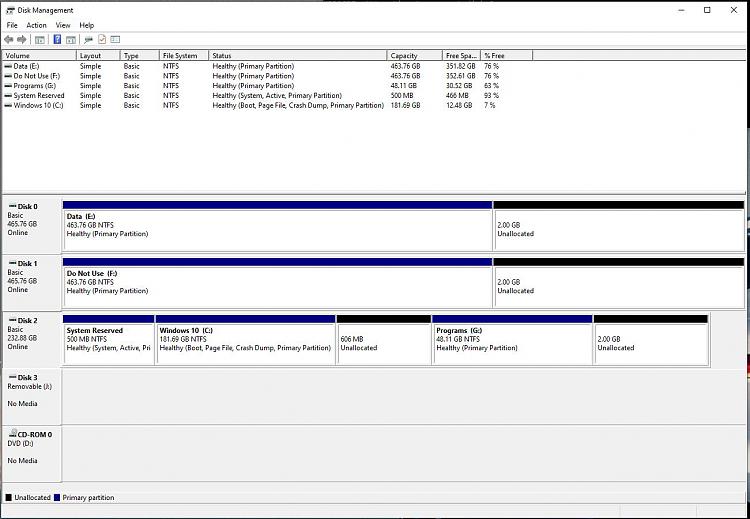Run (as administrator):
Then delete the recovery partition. You should have left drive G: a primary partition. The extended partition that contains the G: logical drive counts towards the MBR 4 partition limit, so mbr2gpt would still fail.
When I got your post I was already in the process of creating a Recovery USB drive prior to deleting the recovery partition, but I did incorporate your suggestion to disable the recovery agent, although many articles I read, don't mention that this needs to be done.
So, after deleting the recovery partition using Partition Magic, I found I was no longer able to get to the command prompt through Settings -> Update & Security -> Recovery -> Restart Now -> Troubleshoot, so it was necessary for me to reboot from the Recovery USB drive I had just created, which gave me a command prompt.
Disappointingly, I still got the same error!
Further Googling talked about reducing the size of the partition to free up a couple of hundred megabytes at the end of the disk, so I tried this. I noticed, that running MBR2GPT /validate in the offline command line (via boot from USB) was reporting an issue with disk 0, not disk 2, which contains the OS! So, I included the /disk option and got the following results:
Code:
X:\windows\system32>mbr2gpt /validate /disk:0
MBR2GPT: Attempting to validate disk 0
MBR2GPT: Retrieving layout of disk
MBR2GPT: Validating layout, disk sector size is: 512 bytes
Disk layout validation failed for disk 0
X:\windows\system32>mbr2gpt /validate /disk:1
MBR2GPT: Attempting to validate disk 1
MBR2GPT: Retrieving layout of disk
MBR2GPT: Validating layout, disk sector size is: 512 bytes
Disk layout validation failed for disk 1
X:\windows\system32>mbr2gpt /validate /disk:2
MBR2GPT: Attempting to validate disk 2
MBR2GPT: Retrieving layout of disk
MBR2GPT: Validating layout, disk sector size is: 512 bytes
Validation completed successfully
So, why does "mbr2gpt /validate" i.e. without the disk option, report disk 0?
I then decided to reduce the size of the primary partitions on disk 0 and 1. Both disks only have 1 partition.
Trying again (rebooting from USB), I get yet another result, which doesn't make sense:
Code:
X:\windows\system32>mbr2gpt /validate
MBR2GPT: Attempting to validate disk -1
MBR2GPT: Retrieving layout of disk
MBR2GPT: Validating layout, disk sector size is: 512 bytes
Failed to retrieve geometry for disk -1
I've absolutely no idea where it gets disk -1 from! This wasn't mentioned before.
Trying something else, I rebooted into windows and tried running mbr2gpt from an elevated command prompt and got the following:
Code:
C:\WINDOWS\system32>mbr2gpt /validate /allowFullOS (I obviously had to include the /allowFullOS option)
MBR2GPT: Attempting to validate disk 2
MBR2GPT: Retrieving layout of disk
MBR2GPT: Validating layout, disk sector size is: 512 bytes
MBR2GPT: Validation completed successfully
Checking disks 0 and 1, still shows the "Disk layout validation failed for disk x" error. No idea why. Is this likely to be an issue? Do ALL disks need to be converted to GPT? I would have thought so.
As I was getting the successfully validation message for disk 2, I thought I'd give conversion a try, but no such luck:
Code:
C:\WINDOWS\system32>mbr2gpt /convert /allowFullOS
MBR2GPT will now attempt to convert the default book disk.
If conversion is successful the disk can only be booted in GPT mode.
These changes cannot be undone!
MBR2GPT: Attempting to convert disk 2
MBR2GPT: Retrieving layout of disk
MBR2GPT: Validating layout, disk sector size is: 512 bytes
MBR2GPT: Trying to shrink the OS partition
After showing the "Trying to shrink the OS partition" message for about an hour, I gave up and cancelled the command.
Still not managed to convert to GPT! Surely, it shouldn't be this difficult?
I'm now at a loss again. Any thoughts on what is going on? Here's my current disk setup:
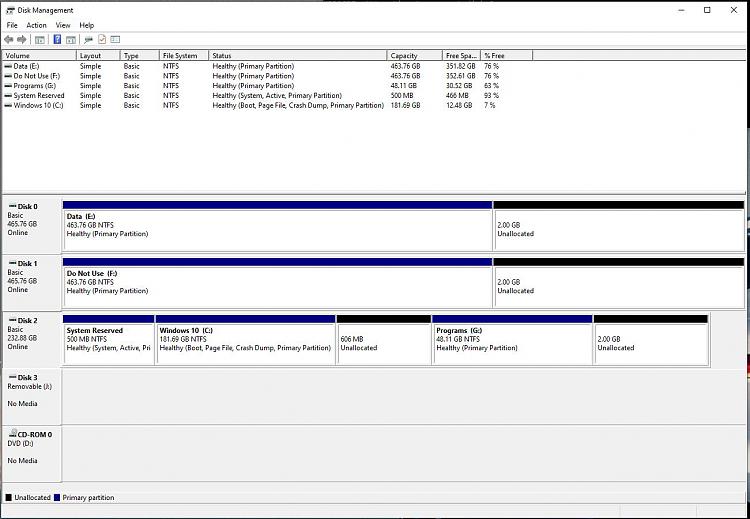

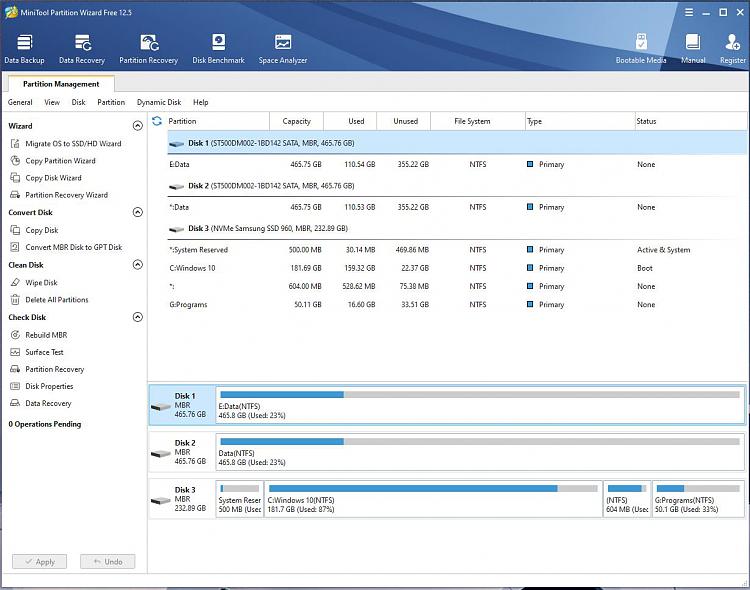

 Quote
Quote