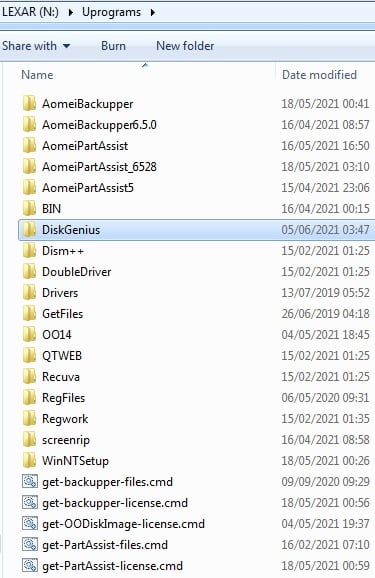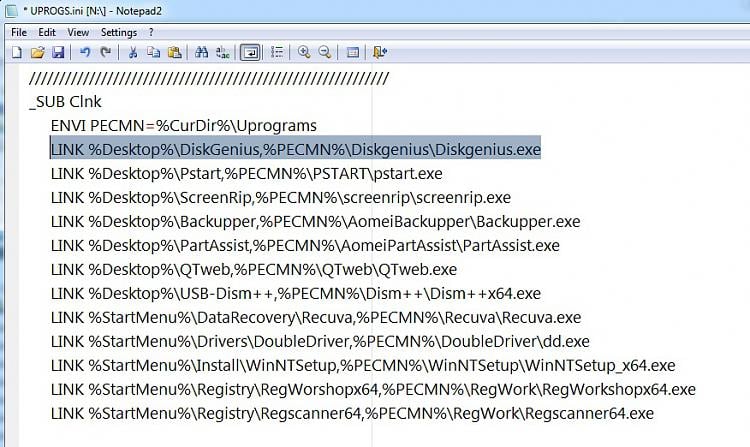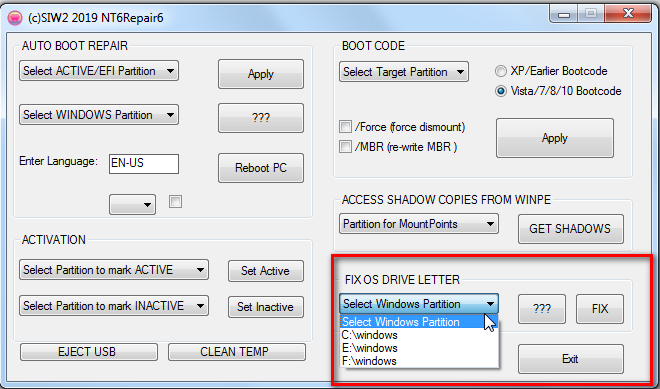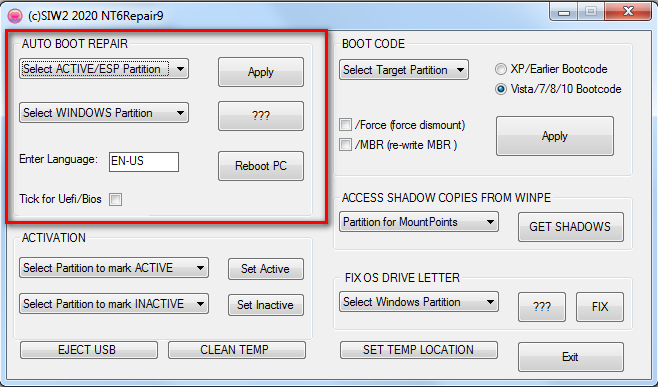New
#21
The AOMEI you have on your boot disk is the free conversion and the conversion to primary requires the pro version. However, I have a bootable pro version of EaseUS Partition Master. I booted in, attempted to convert to primary and it error'd stating cannot convert a system or bootable partition.


 Quote
Quote