New
#1
Windows 10 has no bootloader - no BCD - help!
Ok I swore I just posted this but it's gone?
I'll try again, long story short, I have no bootloader. I cannot get BCD to work properly and msconfig is empty under my boot tab.
I've tried bootbcd in command prompt, didn't work (no errors just didn't give me a working boot menu), and DISM++64 sees TWO Windows 10 installs but only one of them actually exists.
This is my partition and drive structure, there is no way for me to get into safe mode.
I tried EasyBCD but wasn't exactly sure what I was doing.
What's the easiest way to get this all working - I'd rather not go into the recovery mode command prompt.
Appreciate assistance (original attempt was more detailed than this)

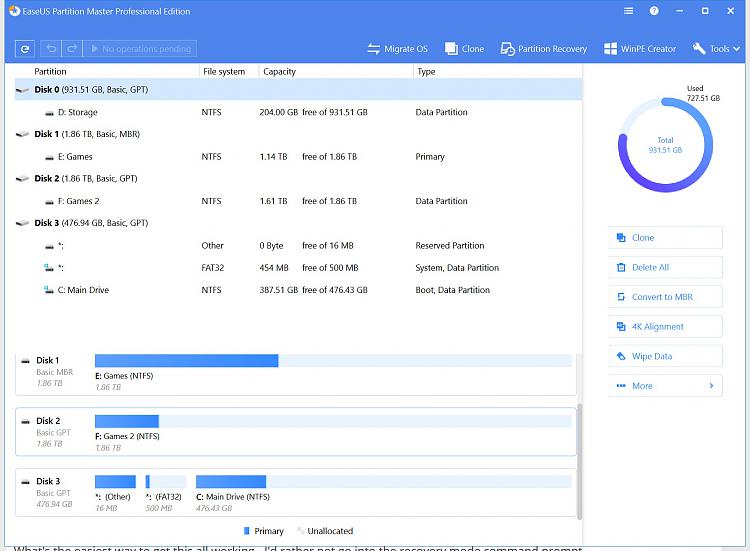
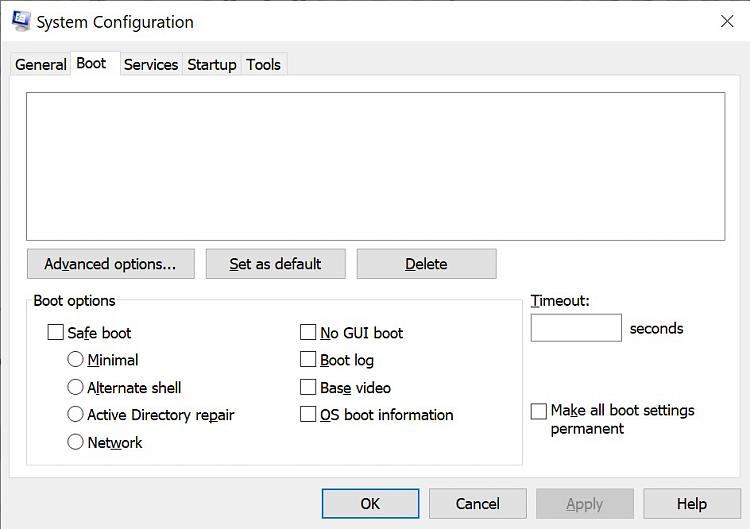

 Quote
Quote