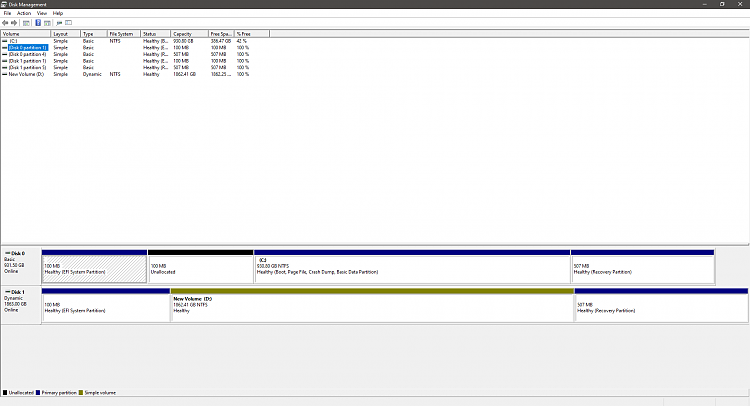New
#1
Windows Setup on Boot Manager
Hi All,
Recently built my first PC with a pretty good knowledge of things (So i thought!).
When I built the PC, I accidentally installed windows 10 on my HDD instead of my SSD. Rookie error.
Used iSumsoft Cloner to move it over to my SSD without any issues, but now everytime i boot, there is the windows boot manager menu on startup, with 2 options. Windows 10, and Windows Setup.
If i select windows 10 my pc boots fine, but Windows setup tells me that i need the USB that I installed windows from to continue. I've tried to plug the USB in, and it still shows up.
In terms of fixing this, I've tried to use EasyBCD, but it cannnot find the boot registry information.
Can anyone help fixing this? it's extremely minor but slightly annoying! Using Windows Home Version 20H2
TIA


 Quote
Quote