New
#1
"Apply to Folder" Greyed out for Tablet and mobile devices folder
-
-
New #2
Welcome to TemForums Win10ter. Check out this post. I think Brink solved it. "Apply to all folders greyed out"
-
New #3
Hello @Win10ter,
Welcome to TenForums!
See if this helps => Apply Folder View to All Folders of Same Type in Windows 10
-
New #4
@Lance1, @Paul Black thank you for answering.
I already "open Folder Options from within the folder [I] wanted to "Apply to Folders" as suggested by that thread. Unfortunately, it didn't work for my tablet Galaxy Tab s6.
You may also note that my case is different from most others in the sense that "Reset folders" button is not greyed out.
-
New #5
Did anybody find a solution?
-
New #6
The settings that are selected are already set to apply to all folders.
If you want to make a change to those settings, like Show Hidden files or whatever, then the apply to all folders. will be clickable.
Here are instructions for setting files to Date Modified. How to sort by date modified ascending ALWAYS in Windows? - Super User
-
New #7
TheApply to Foldersbutton (often misread as "Apply to All Folders") has nothing to do with the items listed under "Advanced Settings".
Apply to Foldersis used to apply the current folder's view settings to all other folders of the same TYPE.
It will sometimes be grayed out when it's not applicable to the current folder view, such as a Library folder or, unfortunately, a media device, such as a phone.
As far as I can determine, the view for media devices is hard-coded into Explorer. The only default that can be set for phones is to have them open in the same view mode as you've set for folder type General items. That is, if your General items default is Details, then you can have your phone also open in Details. This is one of the options in WinSetView. You cannot, however, set any other defaults for phones, such as the columns that are displayed or the sort order.Last edited by LesFerch; 07 Dec 2023 at 10:45.
Related Discussions

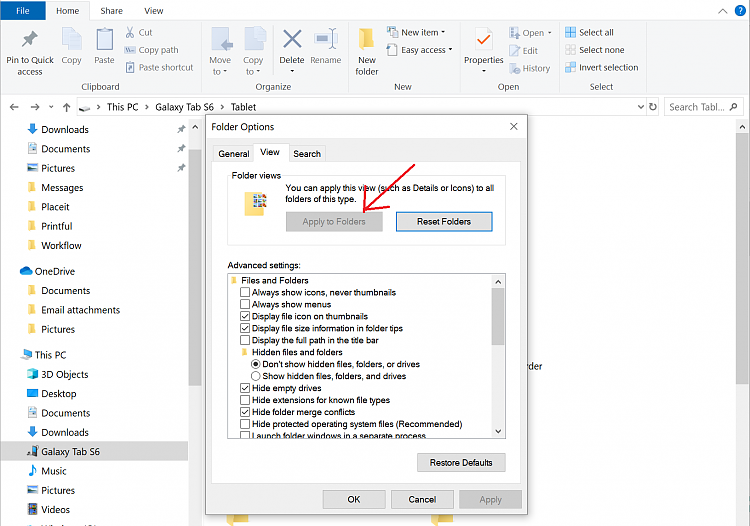

 Quote
Quote