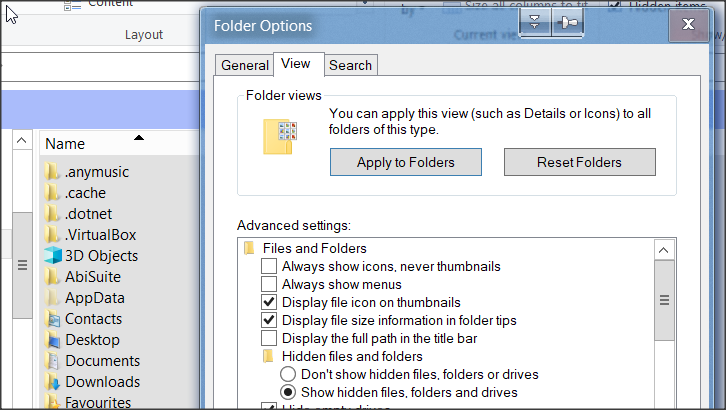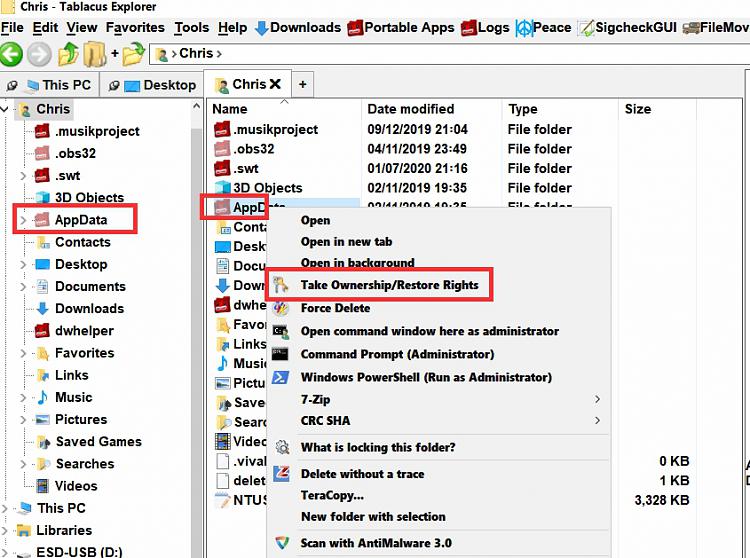New
#1
How to see AppData folder?
Hi! I'm an old guy who up until a few days ago was still chugging along with Windows 7 and Windows XP.
But when MS pulled the plug on Windows 7 I decided it was probably time for me to finally make the jump to Windows 10. So I ordered a pig-in-a-poke PC from Internet Essentials which came with Windows 10 already installed.
The first thing I'm trying to do is clean up all the clutter on the Start Menu.
I found instructions on the web:
Open File Explorer. Click on the View menu and then enable the option for "Hidden items." Navigate to the following window:C:\Users\[your username]\AppData\Roaming\Microsoft\Windows\Start Menu
But when I look in the folder named "user" there doesn't seem to be a folder named AppData.
I'd be grateful if someone could help me figure out how to find that AppData folder.
Will in Seattle
a.k.a. "Clueless"



 Quote
Quote