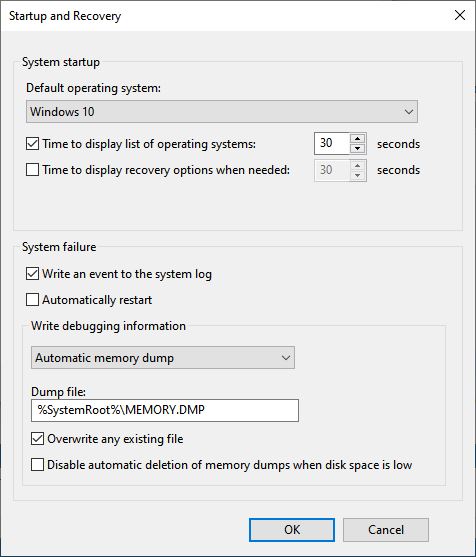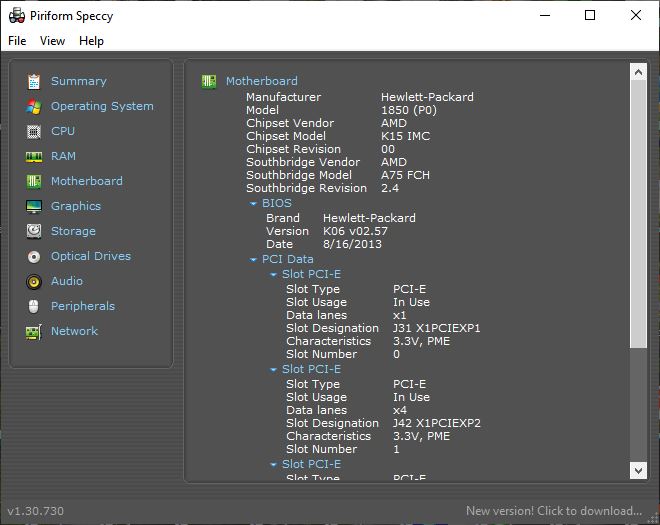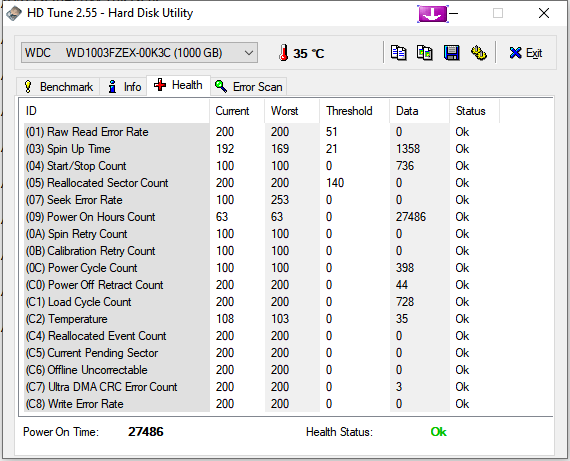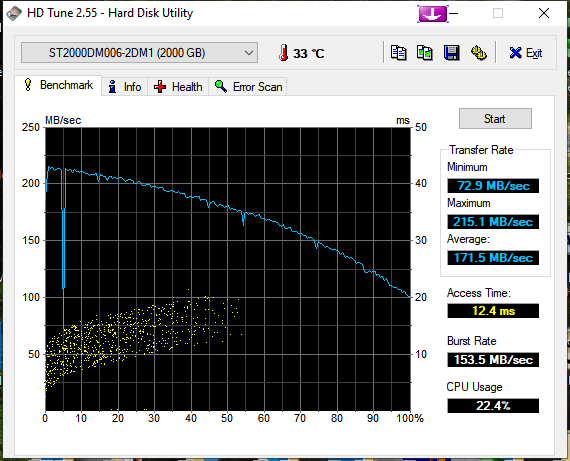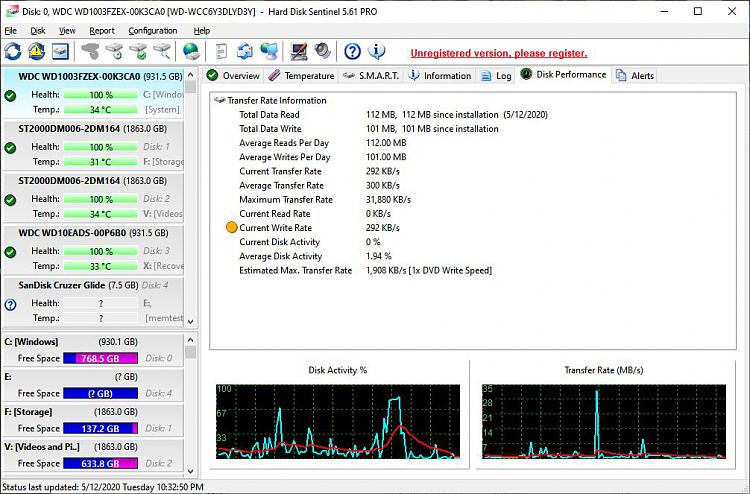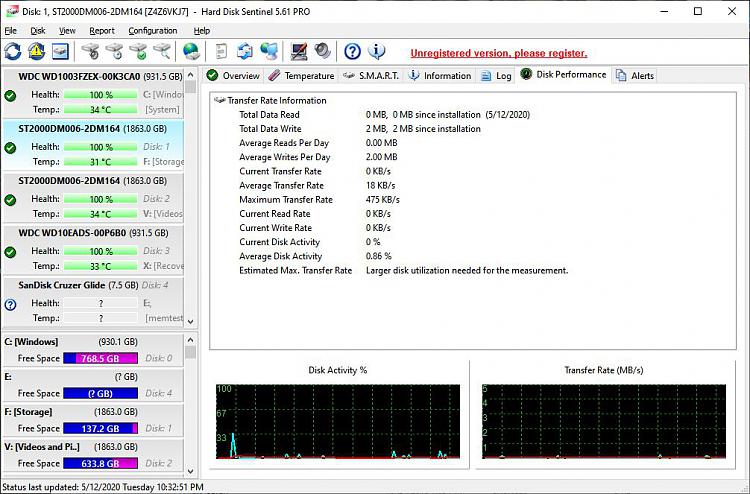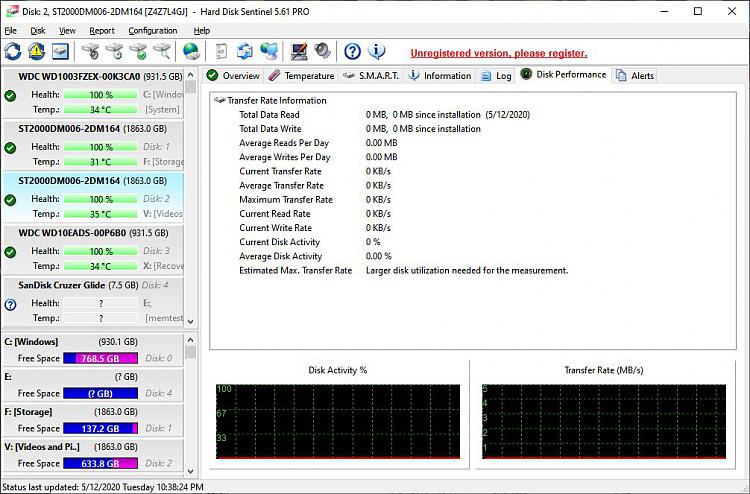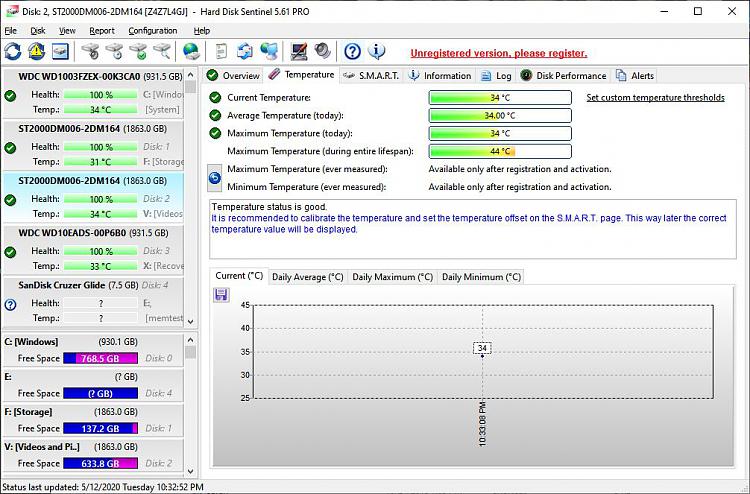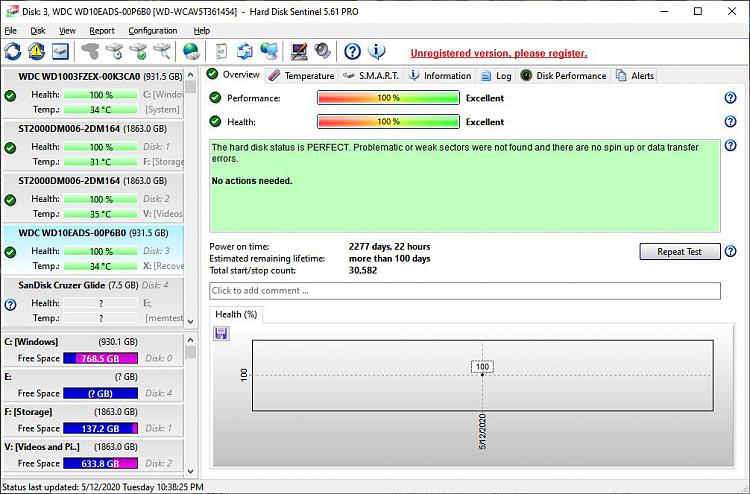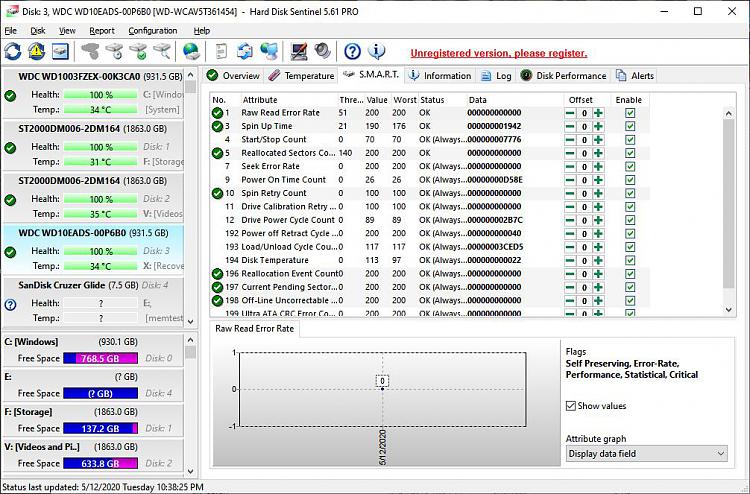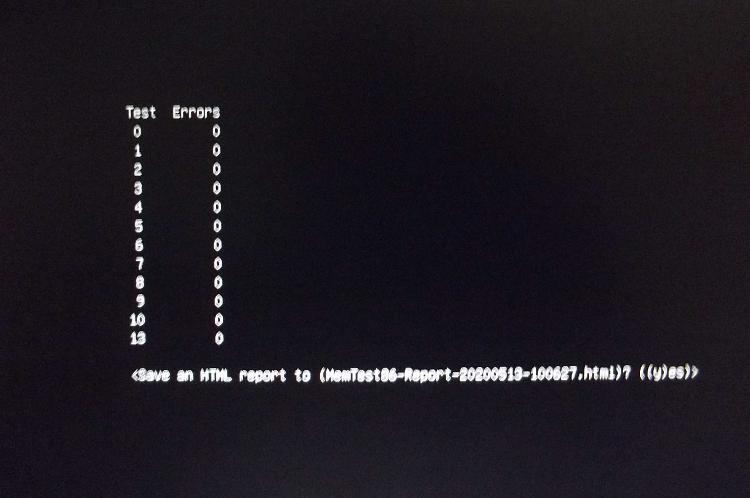New
#1
Computer frequently crashes/randomly restarts.
I have a HP Compaq 6305 Pro. The details can be seen by clicking the "My Computer" button on the left side of my post. I'm running Windows 10 Version 1903 (OS build 18362.778).
For the last two weeks or so, my computer has been frequently crashing/randomly restarting. It usually happens after I've restarted the computer, frequently within 10 minutes of logging back into Windows after my restart. The screen goes black for a second or two, and then my computer is suddenly starting up (BIOS screen, Windows loading, etc).
Peculiarly, after each these random restarts, if I leave the computer running without restarting it, it won't randomly restart again, no matter how long I leave it running (even for days). But if I restart it (or power it down and start it by pressing the power button), it will usually run for 5 to 10 minutes, then randomly restart. Occasionally, the random restart will take a while to happen (a few hours or so). How much I'm using the computer doesn't matter. Whether I'm running several programs or no programs at all, the random restart will still happen.
I ran the V2 Log collector, and uploaded the resulting ZIP file to Dropbox. It found no crash dumps, as the crashes/restarts happen in such a way that no crash dumps are created (although information about the unexpected startup after the crash is recorded in the Event Viewer), but there might be other useful information to be found. You can find it at this link.


 Quote
Quote