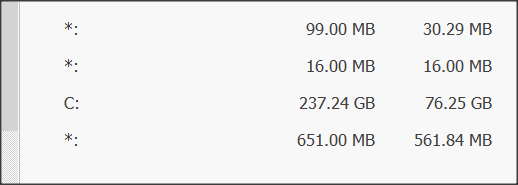New
#1
Moving to Windows 10... finally
OK, OS will be on a 500GB SSD. I want the whole Windows 10 Home with all it's teeny "other" partitions to all be on ONE partition.
After Win 10 Home is installed, I'd like to "then" partition the same 500GB SSD like this...
200GB partition for the OS and all it's teeny partitions
150GB empty partition
W/e is left in a 3rd partition.
I want the three partitions to be C:, D:, and E:
Is this possible, and if so, how should I partition the SSD before I install Windows 10?
/e I don't want those teeny "other" Windows 10 partitions to get drive letters.
/ee I'll be installing w/o an internet connection. I have one, it will just be unhooked during the install.


 Quote
Quote