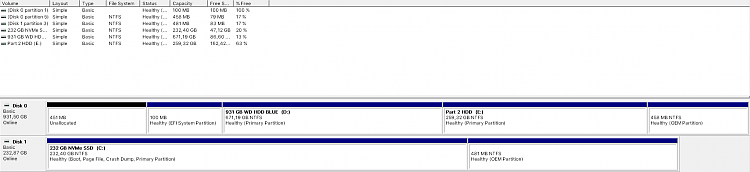New
#1
Numbered Menu does not appear in Advanced Startup
Hello and Good Morning to you all.
I am sorry to post this here, but I couldn't decide which category would fit this the most.
I was trying to disable Driver Signature Enforcement, and after I boot into advanced startup and go to startup settings, and press "Restart", my PC restarts but doesn't boot into advanced startup...I cannot make the F/numbered menu appear.I must be doing something wrong, but I can't seem to figure out what that is.
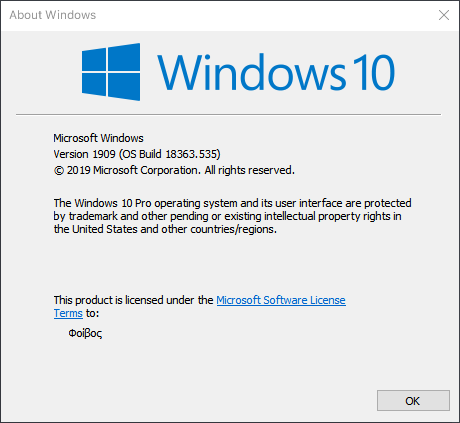


 Quote
Quote