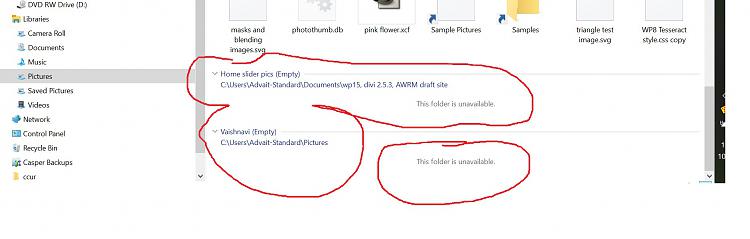New
#1
Unable to delete folder, see pic
Iím using Windows 10 with 1903. Iím unable to delete some folders aka directories. See the pic below. I tried various command line commands but they didnít work. Like ĎíĎí didnít work. How can I delete these two directories? The folders don't appear in the dir/x command results. Thx,Code:C:path>rmdir /q /s foldername
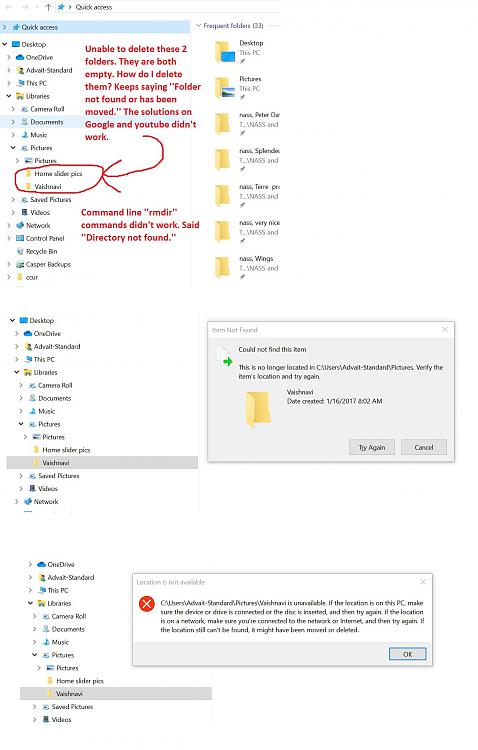


 Quote
Quote