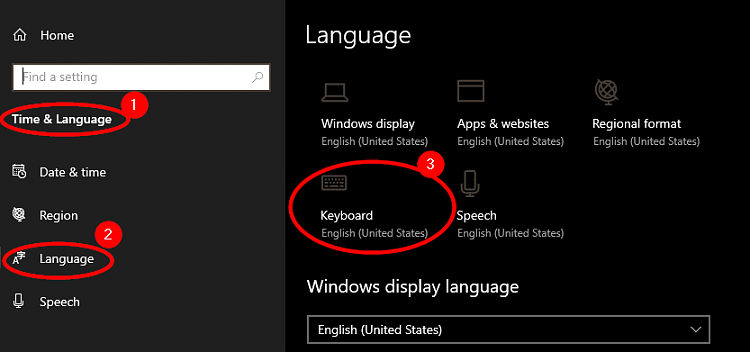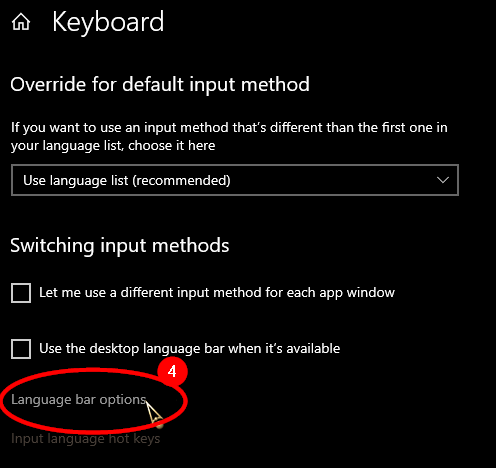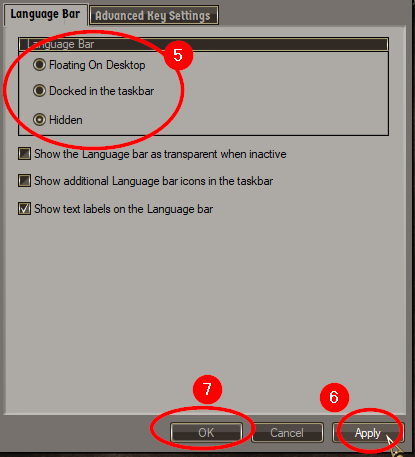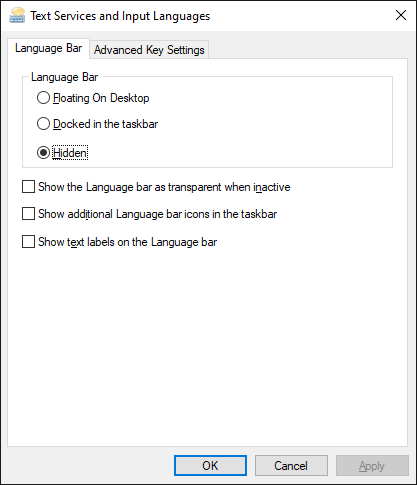New
#1
How do I remove the annoying language box from latest version?
-
-
New #2
Go to Control Panel\All Control Panel Items\Region and Language. On the Keyboards and language tab select change keyboards and delete the one you don't want.
-
New #3
Hello Marios,
In addition, the tutorial below can show you how to remove an unwanted keyboard from Settings.
 Add or Remove Keyboard Layouts in Windows 10
Add or Remove Keyboard Layouts in Windows 10
-
-
New #5
I need the other language, I just want to remove the box.
In older versions, the box did not appear.
-
New #6
Last edited by Brink; 05 Jul 2019 at 16:50. Reason: added tutorial link for more info
-
-
New #8
@MariosX: Yes, that's a bug in recent Windows versions. The workaround is to either use Grave Accent instead of Ctrl/Alt+Shift or bind Ctrl/Alt+Shift to a smart keyboard/mouse button.
The solution to the bug is here: https://answers.microsoft.com/en-us/...6e5fdf0?page=8
It involves editing InputSwitch.dll (HEX editor like UltraEdit) finding 74 1F 48 63 D0 and replacing 33 bytes with 90 90 90 etc.
After you do this, restart Explorer for the DLL to refresh and the bug will be gone. I've just tested it myself on most recent Windows build. It works like a charm. Enjoy!Code:00025229: 74 90 0002522A: 1F 90 0002522B: 48 90 0002522C: 63 90 0002522D: D0 90 0002522E: 48 90 0002522F: 8D 90 00025230: 0D 90 00025231: 5B 90 00025232: D5 90 00025233: 02 90 00025234: 00 90 00025235: 48 90 00025236: C1 90 00025237: E2 90 00025238: 04 90 00025239: 48 90 0002523A: 03 90 0002523B: D1 90 0002523C: 48 90 0002523D: 8B 90 0002523E: CF 90 0002523F: 48 90 00025240: 89 90 00025241: 57 90 00025242: 58 90 00025243: 8B 90 00025244: D0 90 00025245: E8 90 00025246: 0E 90 00025247: 02 90 00025248: 00 90 00025249: 00 90
-
Related Discussions

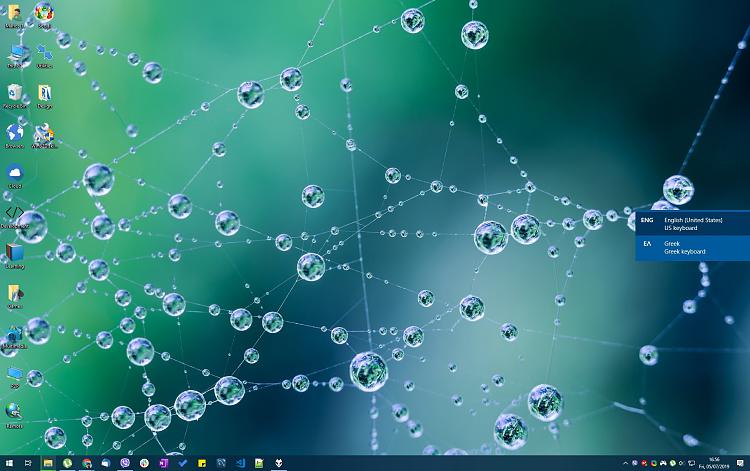

 Quote
Quote