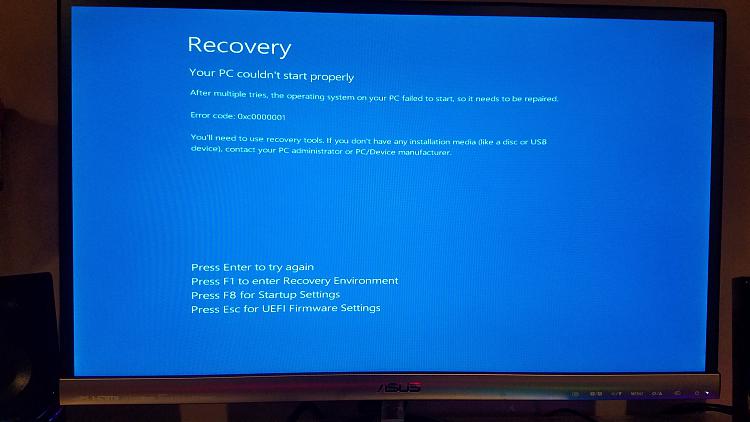New
#1
Computer will not boot after adding second HDD
I added a new HDD to my desktop. My computer started fine, but did not pick up the new HDD, so I restarted my computer. However, it did not boot. I disconnected the new HDD, but it is still not booting. I keep coming to this screen.
I tried solving the issue using Command Prompt and System Restore, but they all resulted in errors. I made sure everything was connected properly. Does anyone know how I can troubleshoot this?

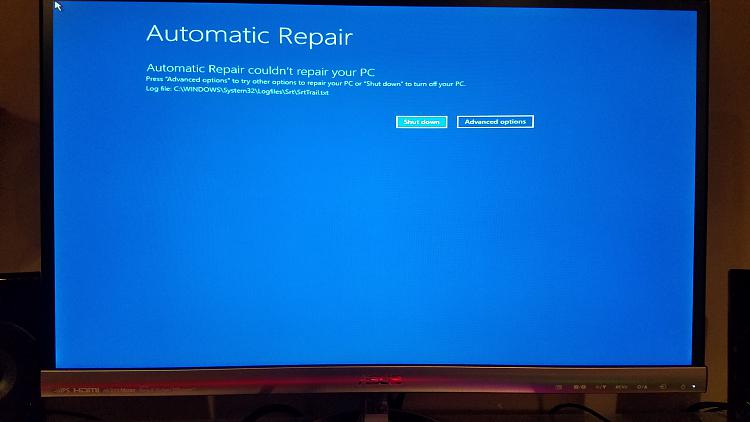

 Quote
Quote