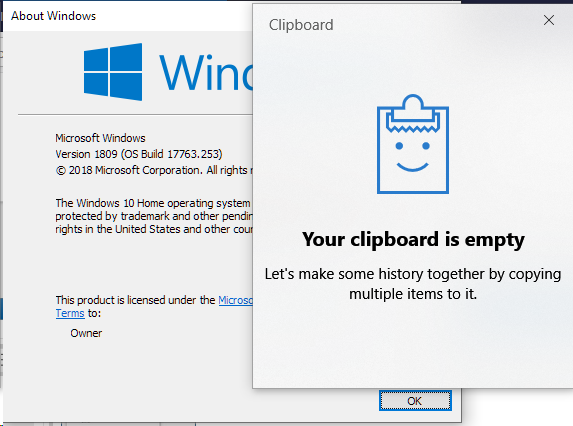New
#1
Windows key + V doesn't work
I don't understand why the popup window doesn't appear after Windows key + V which is a new feature in the latest versions of Windows. This feature allows multiple clipboard items to be saved and recopied. I'm using Version 1809 Build 17763 so it should work. EnableClipboardHistory is enabled (1). Clipboard History is enabled in Settings.


 Quote
Quote +V Cycle through notifications
+V Cycle through notifications