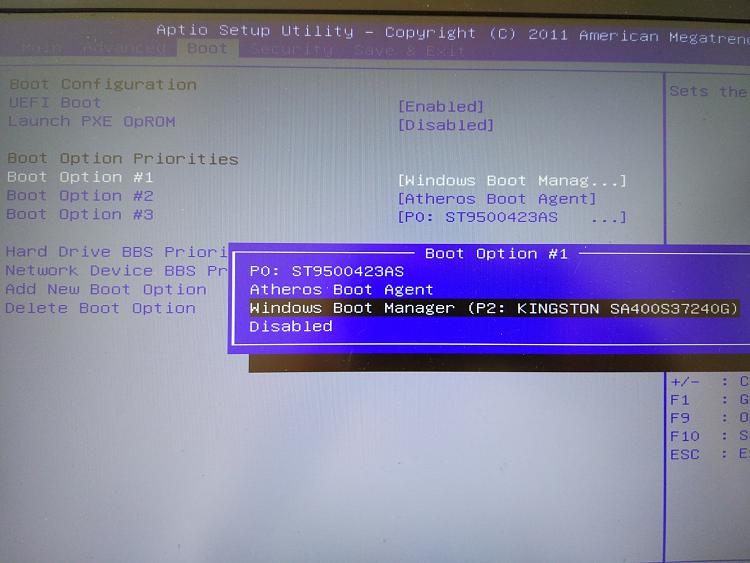New
#1
Boot giving error "Reboot and select proper boot device"
Hello,
I just installed on my ASUS N56 Laptop, a new SSD Kingston 256GB replacing the DVD Bay, and going along with the old HDD drive.
I cleared all existing partitions and created a new one, and then, installed the OS in the SSD disk.
Everything was OK with the installation, but every time I shutdown the computer or reboot, I receive that error
"reboot and select proper boot device"
If I press CTRL+ALT+DEL, the computer reboots and boots normally.
The next time I do the shutdown or reboot, it happens all over again.
I Already reinstalled everything, fixed the boot with BOOTREC /FIXMBR.
Weirdly, the command BOOTREC /FIXBOOT gives an access denied.
Everything I searched for in all the forums, when this error occurred, the PC is broken, unable to boot anytime. My PC still boots.
Can someone help me?
Thanks


 Quote
Quote