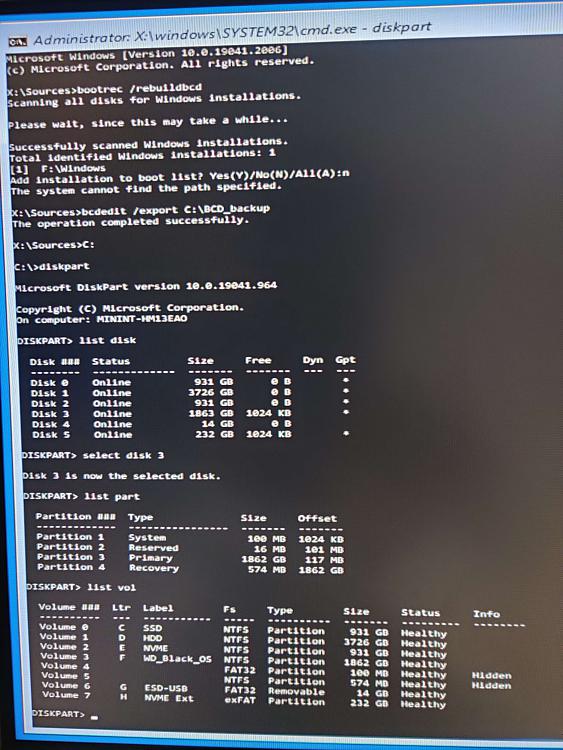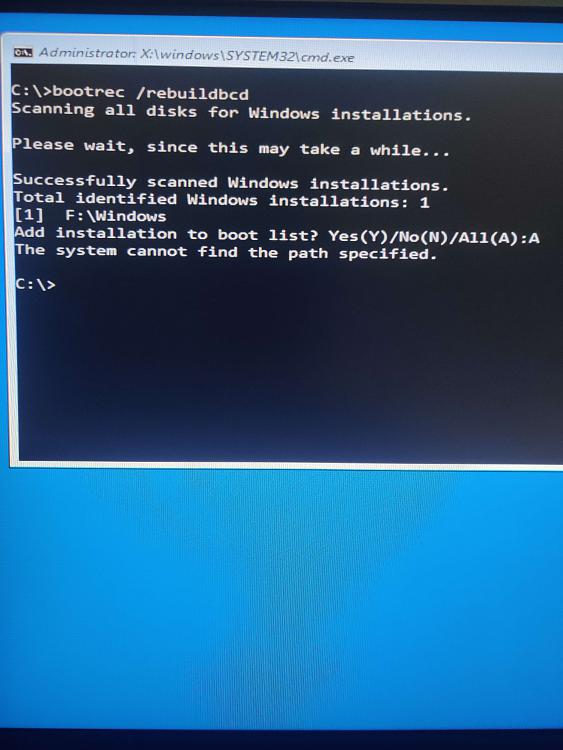New
#131
Thanks @NavyLCDR
@NavyLCDR A thousand thanks from Sweden. With your code (and replacing “cre par efi” with the above) saved my work files! Thanks a bunch!
Markus
Last edited by Stuxez; 09 Nov 2022 at 14:36. Reason: Did not mention @NavyLCDR


 Quote
Quote