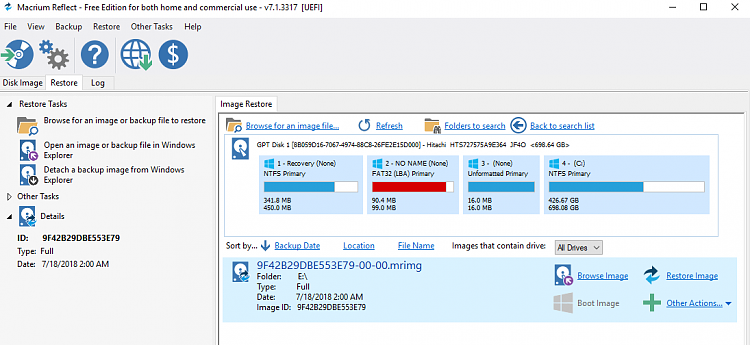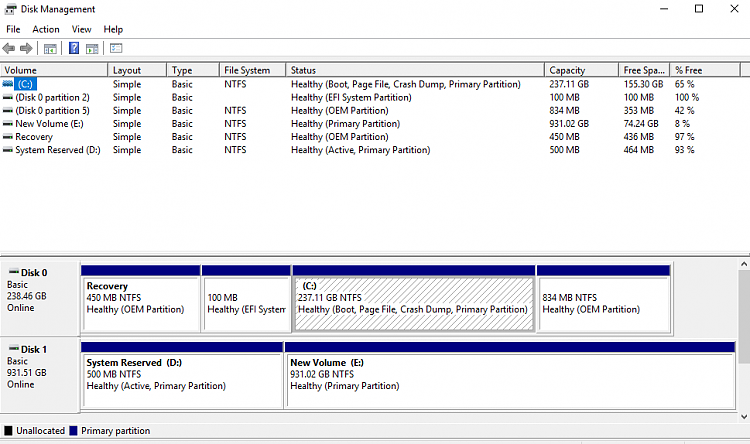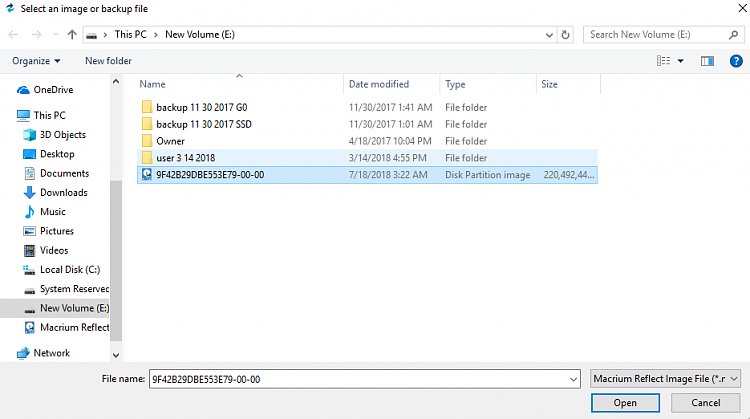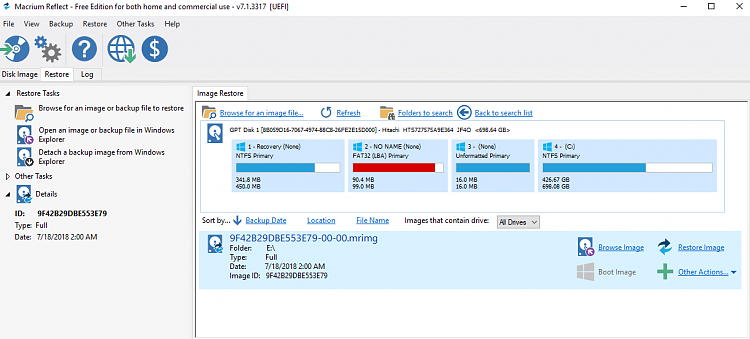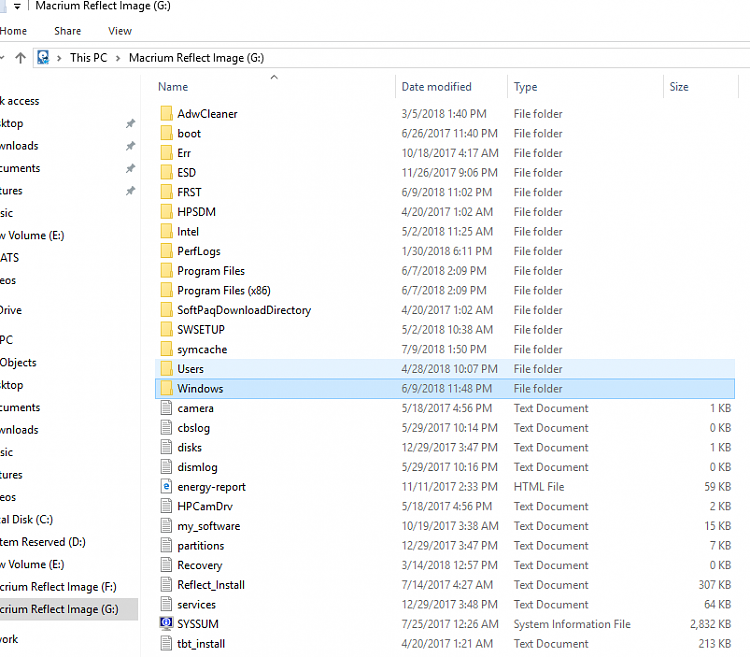New
#11
I'm guessing you had Intel Smart Response Technology installed. It pairs a small, fast SSD with a larger, slower HD to create drive acceleration through caching. Read about it here: Intel Smart Response Technology. Thus, you may find an article like this one (How To Fix An Inaccessible Smart Response Technology Cache) helpful in putting your environment back to rights.
HTH,
--Ed--
Last edited by EdTittel; 28 Jul 2018 at 09:45. Reason: Fix URL formatting


 Quote
Quote