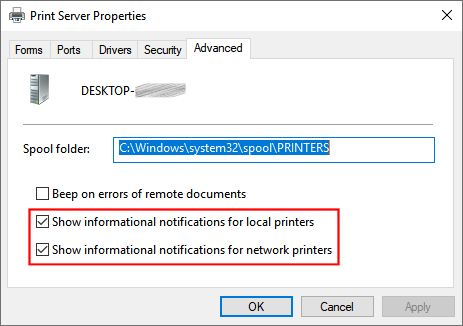New
#1
Error notification whenever I print with an HP P1102W printer
Every time I print in I get a toast notification that says "The Printer Couldn't Print <target>". However the document prints without any issues.
There is no entry in the Event Log.
I configured my printer to have a static IP address and my computer is using a standard TCP/IP port to connect to the printer.
This seems to be specific to Server 2022 and Windows 11; I do not get this error message in Windows 10.
Any thoughts as to the cause?
Thanks in advance.


 Quote
Quote