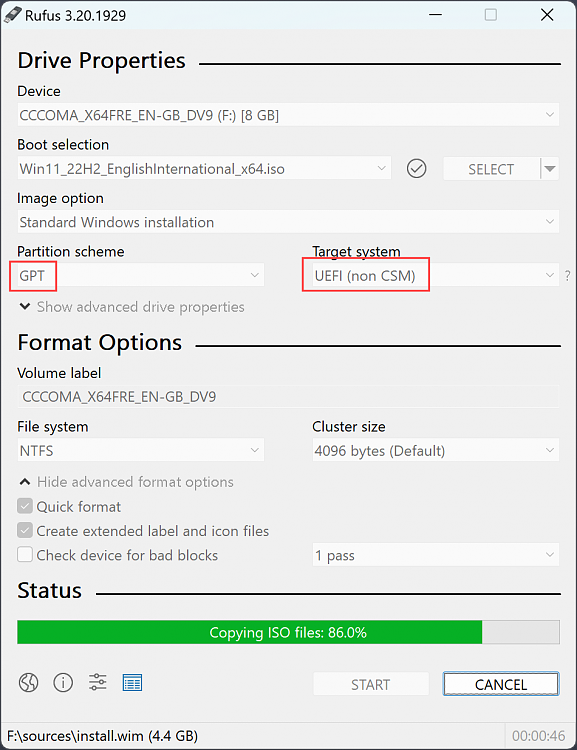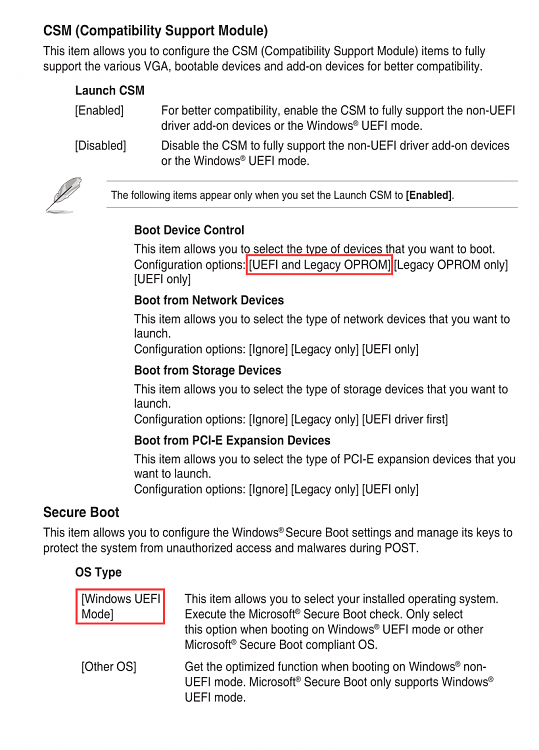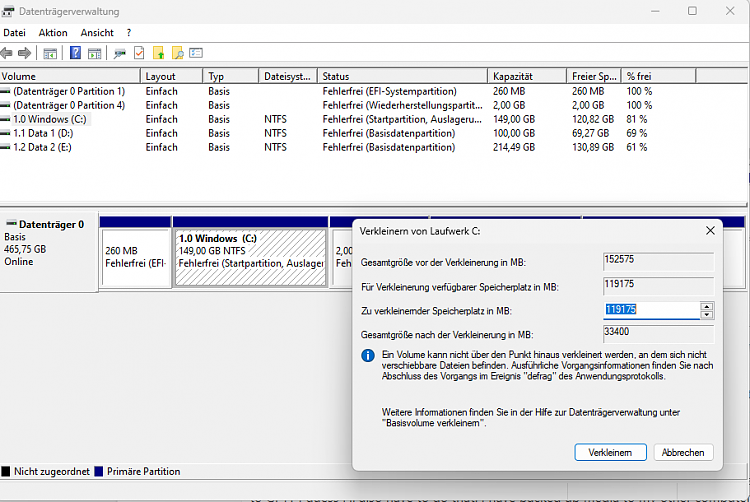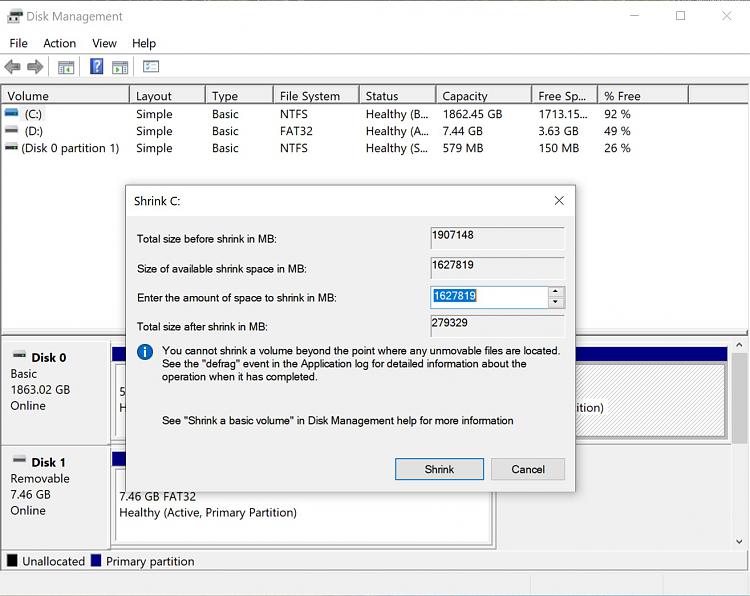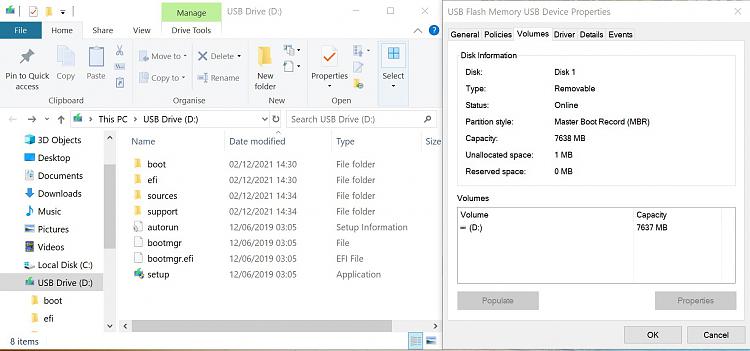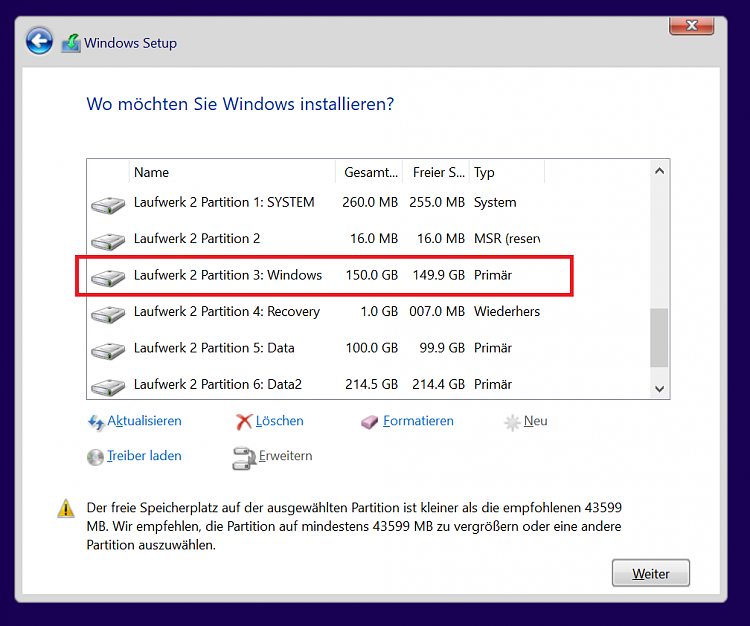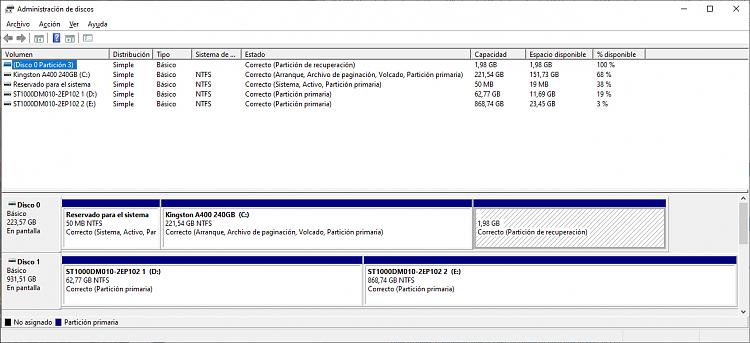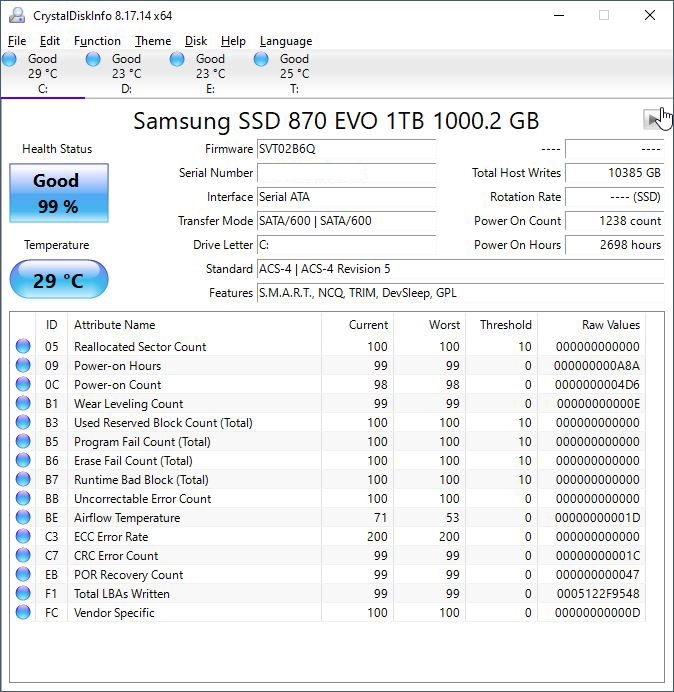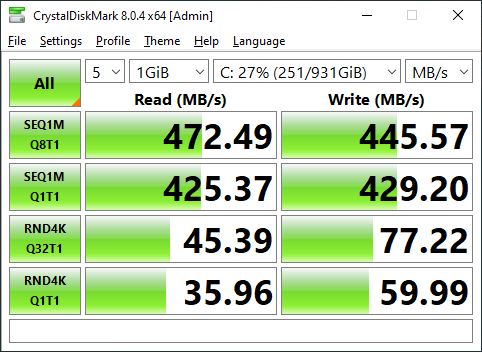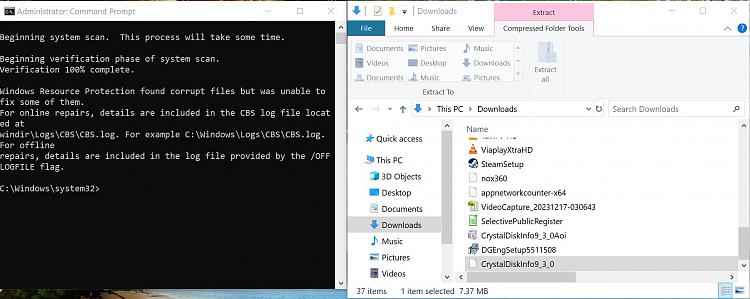New
#11
Many thanks @Ghot
I checked my Disk Management.
So, out of the 1.8TB hard drive I have used only 149.32GB of storage in total.
Disk status would show as Healthy here. However, Event Viewer will still be flooded with "The file system structure on volume C: has now been repaired." and then finally "Too many repair events have occurred in a short period of time.
Temporarily suspending posting of further repair events."
I also heard that if I upgrade to SSD it would be wise to convert my Windows 10 media installation USB from MBR to GPT? I guess I'll also have to do that. I have backed up media to my other computers and documents.
Despite those errors showing up. My computer doesn't seem to crash yet. I cannot understand how these errors can suddenly get triggered from yesterday night out of nowhere but before that I never had any of those in the past 9 years.
I know I can build a new computer. But I'm happy to use this for now. I even upgraded in November 2023 and bought 1 extra identical 8GB DDR3 RAM and upgraded to 16GB RAM in dual channel mode and all working perfect.
This is a totally new experience for me and I certainly wasn't prepared for a fresh reinstall of Windows. But if this is only the Hard Disk that is giving me those errors, I guess it's not too big of a disaster. Would've been worse if it was the GPU or CPU and for that I would've definitely had no choice but to upgrade to a new PC.
I have 6 x SATA3 6.0 Gb/s Connectors in my motherboard. I'm willing to buy a 2.5" SSD and test. That way I'll know if this will be successful.
My power supply is an EVGA 750W 80 PLUS GOLD ATX12V. This has only 3 SATA ports. So obviously, I can't connect 6 hard drives to the motherboard, but I won't need to anyway.

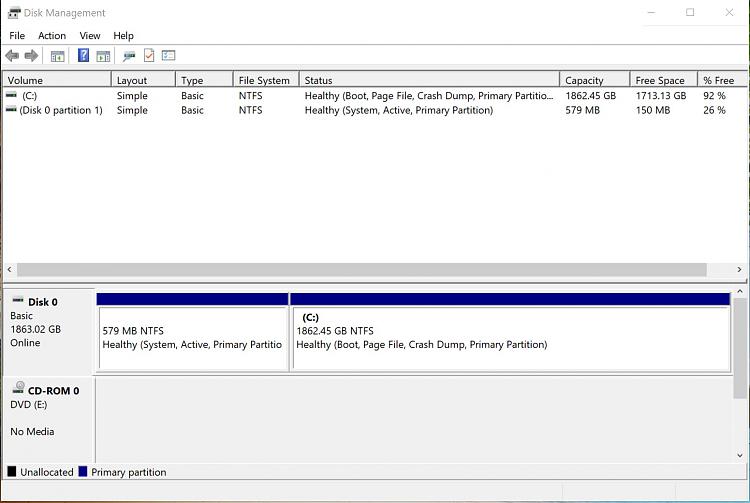

 Quote
Quote