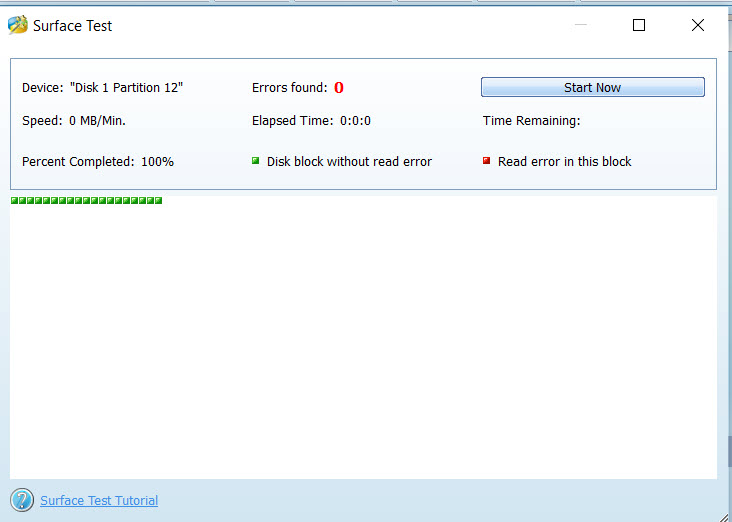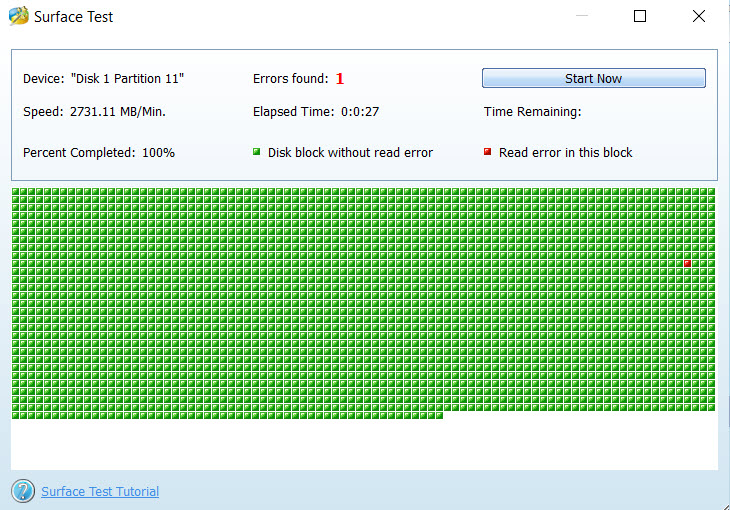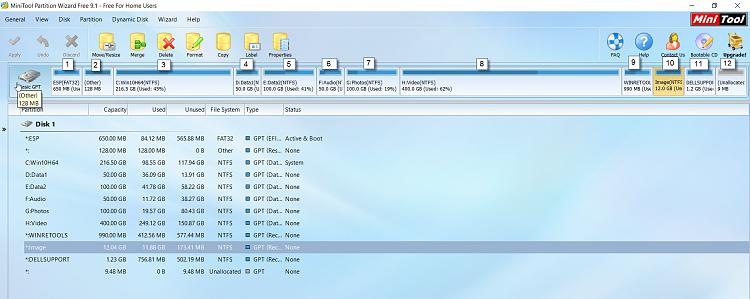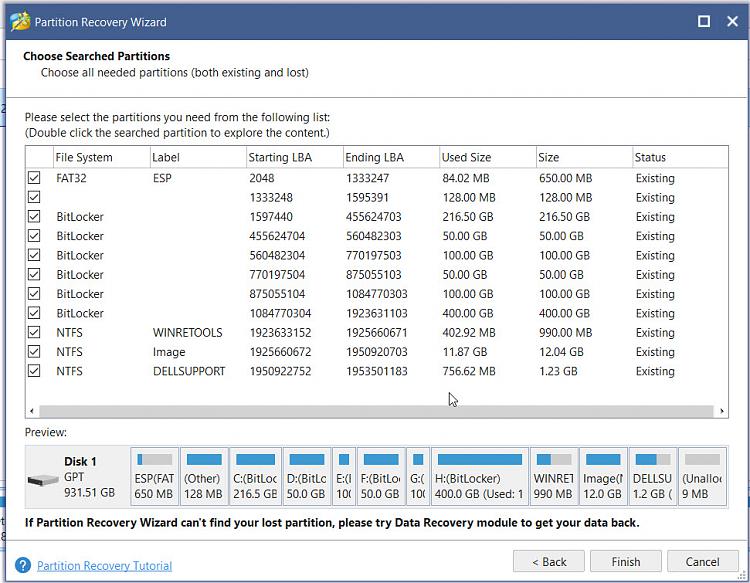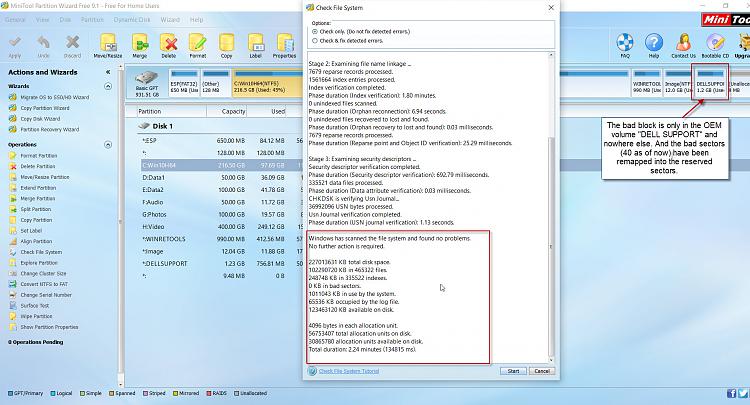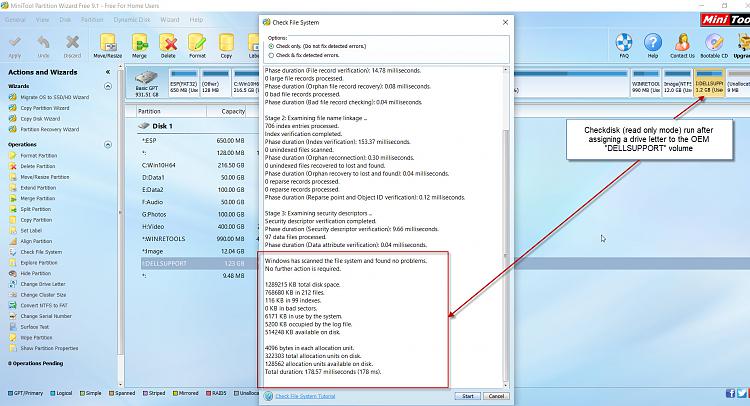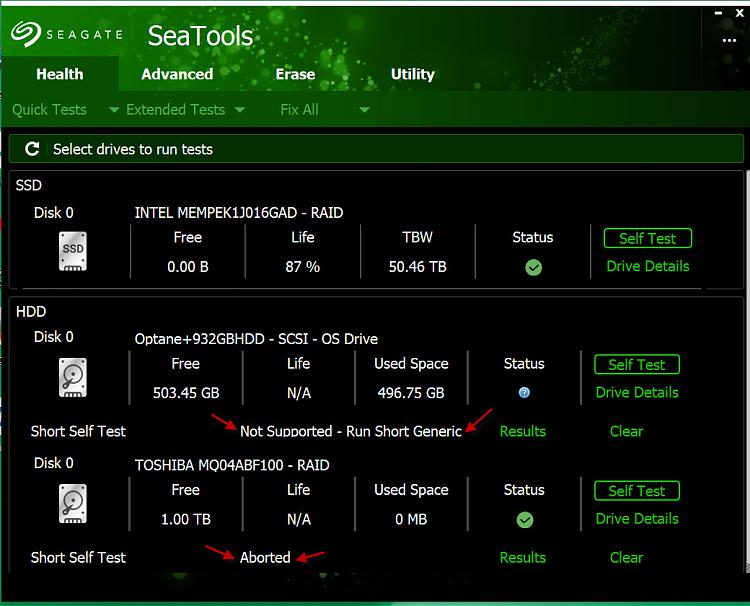New
#11
There are no indications yet that a v9 is on it's way, not even an alpha version. Past practice when a new version is released has been that the new Free version was not released until at least 6 months after the paid for version. This was the case for v7 and v8 Free.
I'm assuming that even if Free is gone completely there will still be the 30-day Trial version. The question is what will then happen when the trial expires? At present it will revert to Free.


 Quote
Quote