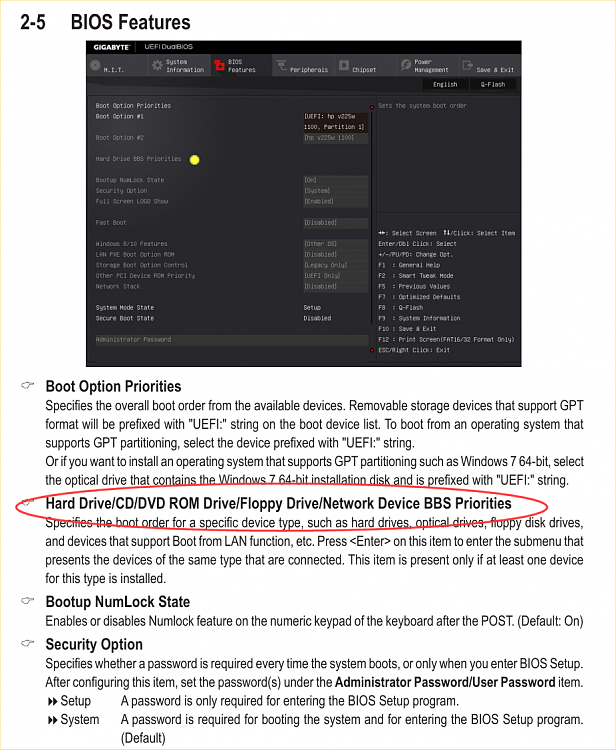New
#11
Thank you again. I will try to save profiles. However, it's still not set up correctly. When I loaded the defaults, which allows me to boot to Windows 10, the options are:
The boot manager doesn't look at the optical drives first, so the first 2 options boot to Windows directly. Options 3 & 4 are the optical drives. However, if I put either of them first, save & exit, I get the message about a "press any key...floppy drive" & I have to go back to the BIOS & change it or I keep getting that message. When I put either of them first & have a rescue disk in, then it will boot to Macrium Reflect. However, as soon as I take the disk out & exit Reflect, I get the message about press any key.
(The flash drive was only there so I could take a picture of my BIOS settings. This last time, I restarted, pressed Del until I got to the BIOS screen, & then put the flash drive in so I could press F12 to take a picture. I normally don't have the flash drive in).

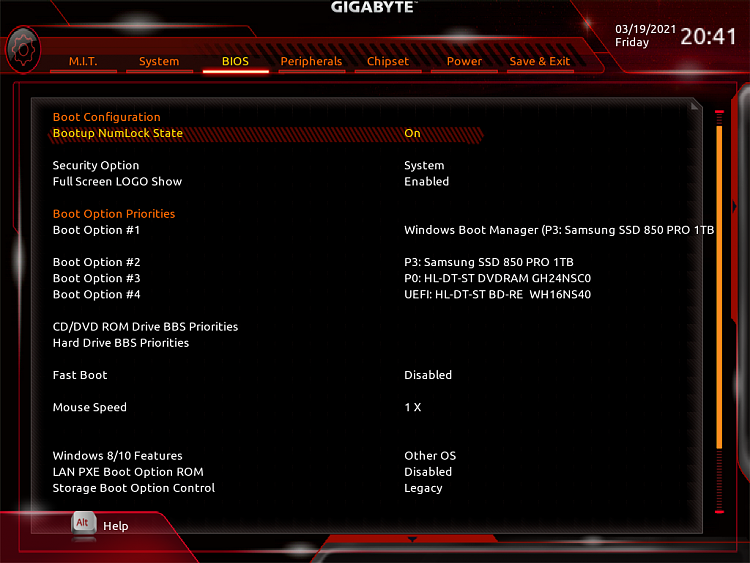

 Quote
Quote