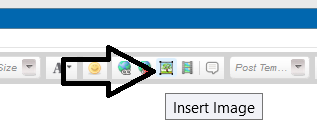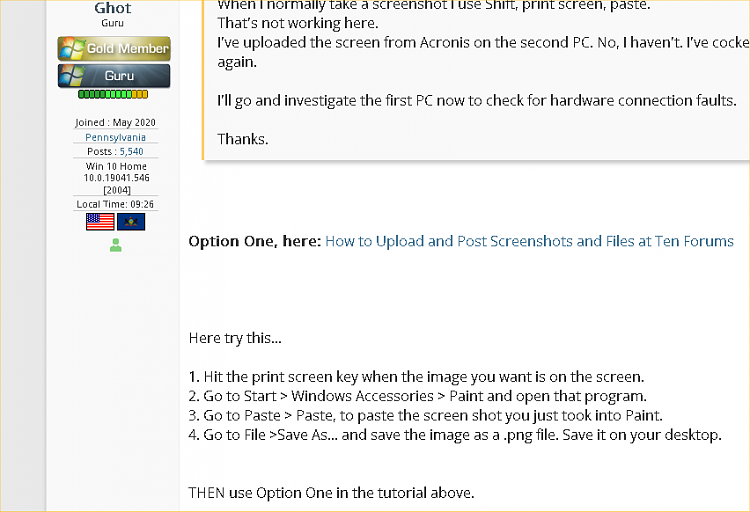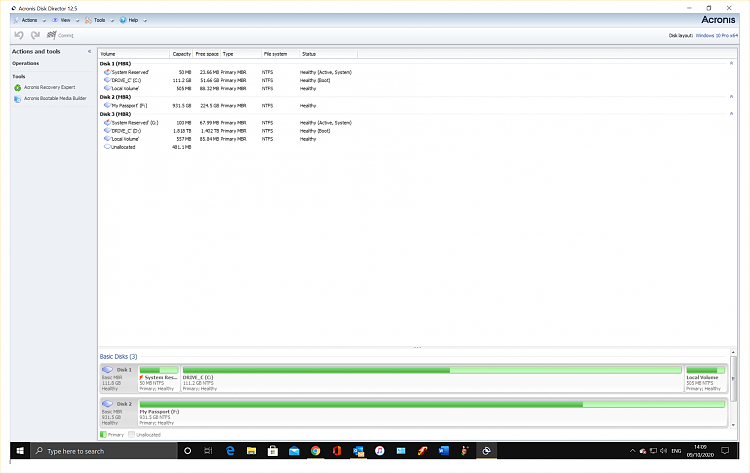New
#1
How to make drive boot
I recently posted a thread where I had "bricked" my PC by messing about with Acronis Disk Director 12.5.
I thought I'd lost the BIOS, somehow. I hadn't.
The problem now is to get the HDD to boot Win10 with that same PC.
When installed, the PC shows no HDD present but, if I remove it and connect it to another PC via USB, that second PC can see the HDD and I can view all the files there.
I'm frightened to use Acronis again but can see options there to make is a basic HDD, a dynamic HDD and suchlike. I don't want to lose the data or the apps on that HDD.
Any help, please.


 Quote
Quote