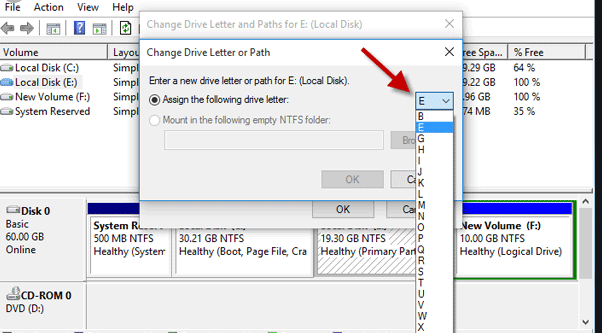New
#1
Problem with upgrading iastoa.sys
I upgraded my iastora.sys file after receiving notification that there was a conflict with WIN 10 upgrade. Before the upgrade I had a partitioned drives C, D, E. Problem after the upgrade is that D drive doesn't exist and is shown as E drive ( simple- basic-NTFS- healthy- 945.52 capacity- 691.86GB- 73%. some programs like screen capture is asking me to insert disc when before it was running off the D drive. Under Disk Management D doesn't show up at all. How doe I change E to D when D doesn't show up in Disk Management. I have found Drive D but it is now associated with the DVD drive and that doesn't show on the Dist Management. So I don't no how to change it back
Last edited by oceans; 09 Aug 2019 at 01:21.


 Quote
Quote