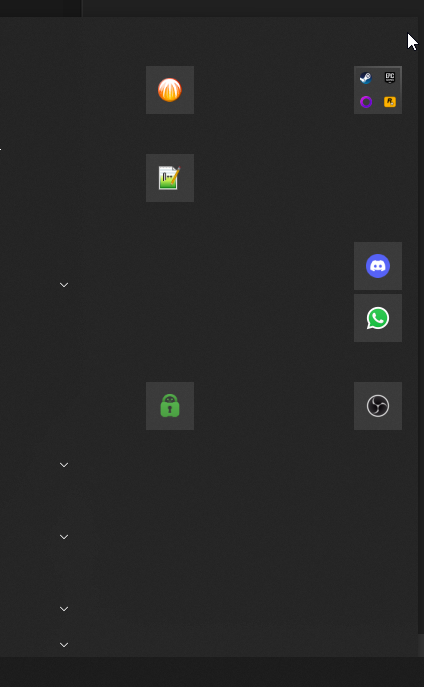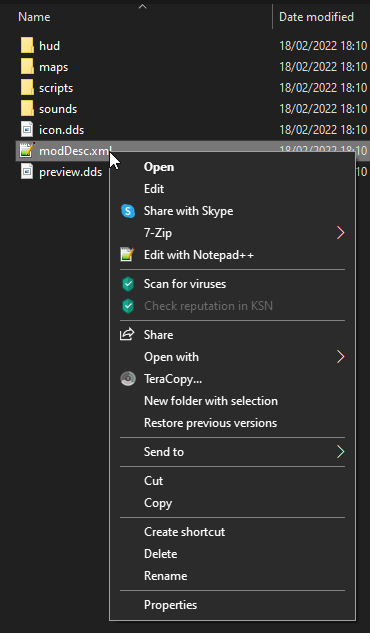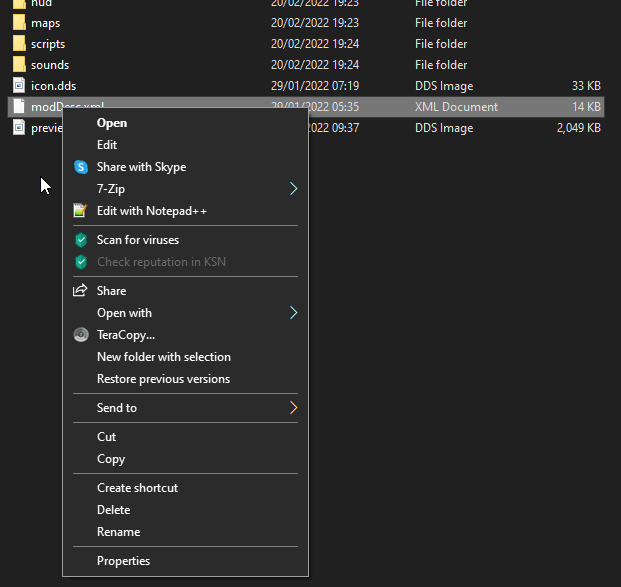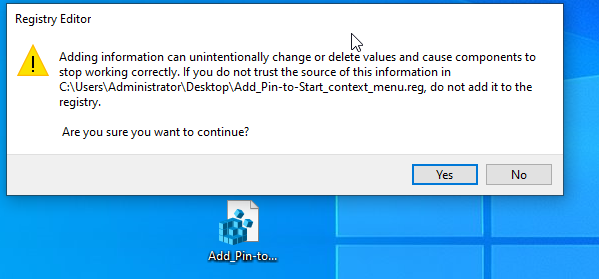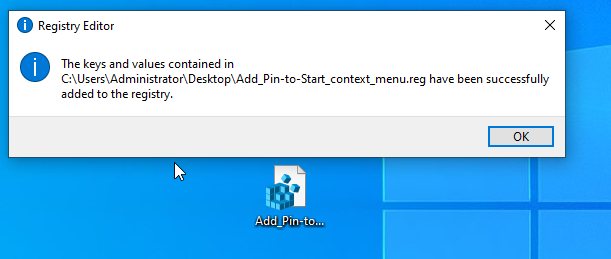New
#1
Pin to start in Send to(explorer)
I read quite a few online guides on how to customize send to menu in explorer when you highlight a file and click RMB on it, in Windows explorer. None of them however answered my question which is - how to add a command to pin a certain file/application to the start menu? For instance, right now I want to pin the app that put its .exe and appropriate files in C:users/username/appData/local/temp there is no option to pin this executable to start. Is there a way to add that command?
Maybe to the menu send to.


 Quote
Quote