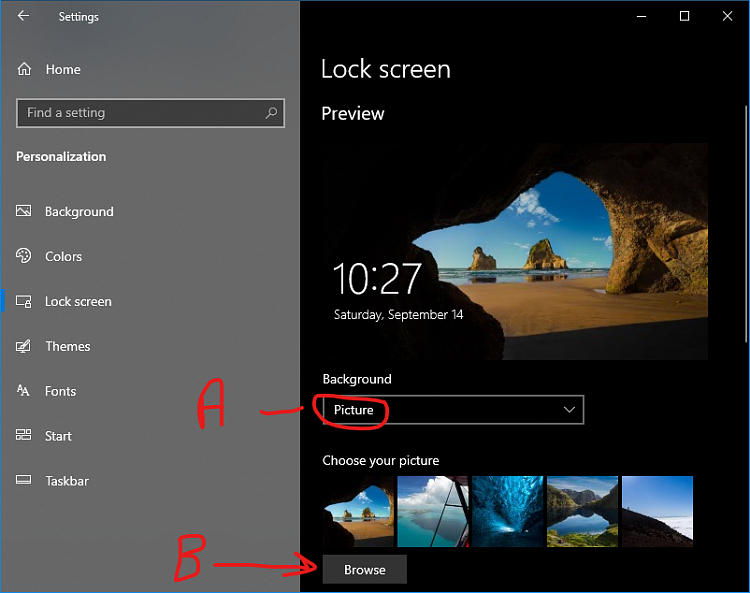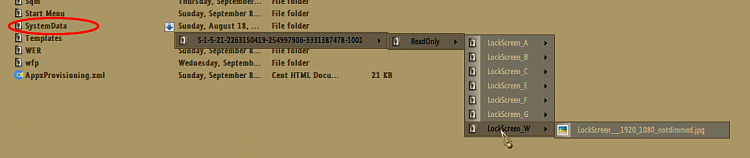New
#1
Changing the Default Lock Screen Image
I looked into changing the default lock screen image that's shown after a restart, not the one you might choose like Windows Spotlight. Here's the normal default:
Supposedly you can do that by changing a registry setting:
HKEY_LOCAL_MACHINE\SOFTWARE\Policies\Microsoft\Windows\Personalization
and setting a LockScreenImage value, like this:
I did that but with varying results. I've seen cases where it chooses the image I specify, but in most other cases it's changing it to something different, but not the image I specified, nor still using the default one. So it partially works, making a change, but it's not using the one I'm specifying. Any ideas why it's choosing a different random image than what I'm specifying?

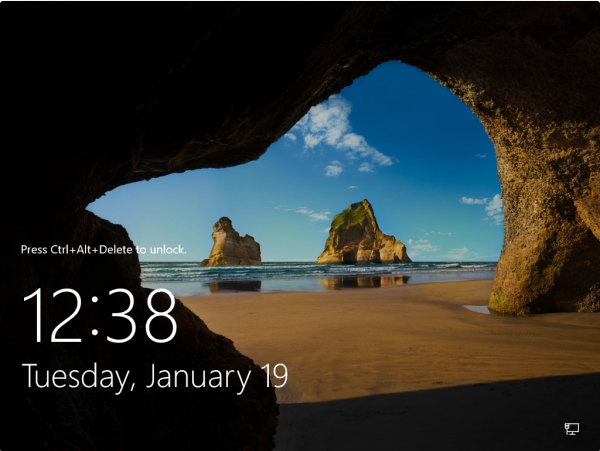


 Quote
Quote