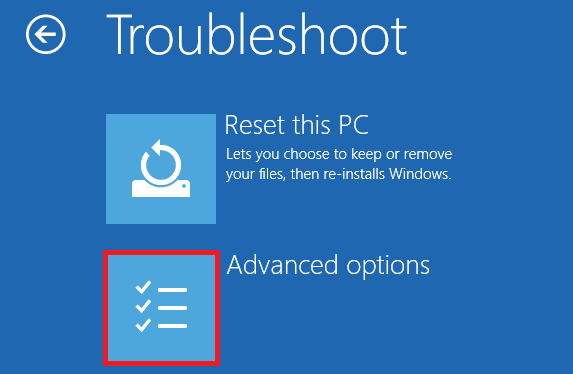New
#11
There is no need unless it has proven deffective to unplug the SSD and replace it.
If you, as you wrote can access drive C SSD by booting from a USB and you can see all the files and folders then I can practically guarantee you it's very unlikely a defect in the drive but in the boot configuration something got messed up.
I have had it that the critical BCD file got corrupted by a system crash once and damaged/wiped out.
If you have any disk I/O e.g. during boot or otherwise and a power outage and your machine shuts down you have guaranteed damaged a.k.a. corrupted files! ( don't try it, but imagine driving 60 mph in a car and open the door and get out... however, totally safe if you come to full stop first! Same principal with data devices.
So to eliminate a few variables and clear the path to get this to work for you:
when you boot from a USB and run a chkdsk of your drive C SSD doesn't come back error-free and/or some minor issues corrected?
If yes then you drive is okay and we got that out of the way.
The next step would be to look at the BCD.
But you have written before assuming that you followed the instruction I gave you, that you did not get BCD file contents to see after you entered the provided string. Did you do it correctly? You do need to assign a drive letter to the FAT32 and pointing that string to that drive letter.
What error message did you get?
"the boot configuration data store could not be opened" or "the system cannot find the file specified"?
For example:
bcdedit /store c:\efi\microsoft\boot\bcd will get you nothing because the boot information is not there it's in the FAT32 (EFI) partition.
If you assign a [FREE& AVAILABLE] drive letter to it for example:
-I just tested it on my machine here- I assigned to the FAT32 partition the drive letter K
And then when you enter at the prompt ( in this example case): bcdedit /store K:\efi\microsoft\boot\bcd
It will show the BCD file contents!
Tthat is of course if there is a BCD file there in the first place!
Be aware of you will get a lot of advice here but keep in mind "too many cooks spoil the broth".
The more you fiddle around with things you don't know or not sure about, the more likely you can ruin or wreck something that just had one tiny little file missing or an entry error and would have been easily to fix!


 Quote
Quote . Yeah, I rushed my reading of the post. I saw that it was repeatedly rebooting and got hung up on the question of how to access the event log files. I neglected to gather that it was rebooting often enough (or early enough in the boot process) that files were not accessible.
. Yeah, I rushed my reading of the post. I saw that it was repeatedly rebooting and got hung up on the question of how to access the event log files. I neglected to gather that it was rebooting often enough (or early enough in the boot process) that files were not accessible.