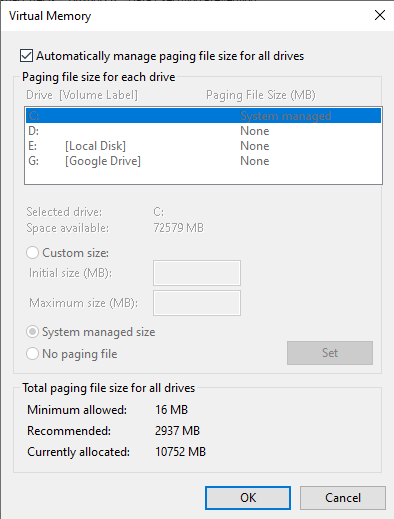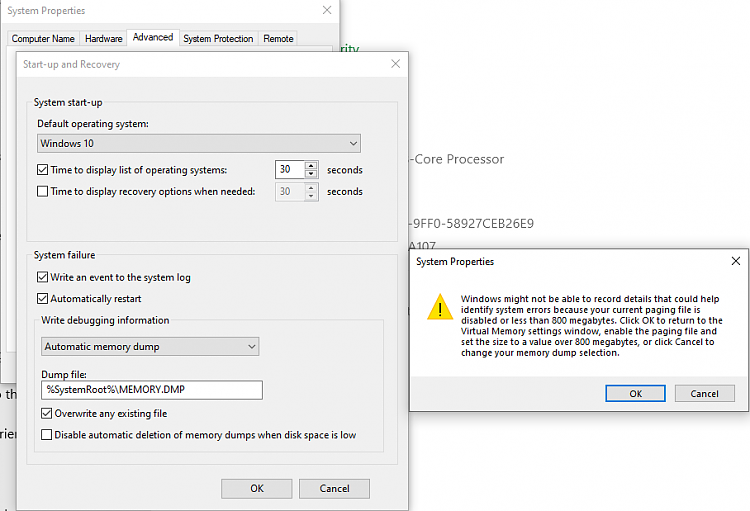New
#1
Increasingly frequent BSODs, stop codes change each time
Hi all,
My PC has been crashing/blue screening alot lately and I have no idea how to fix it. I'll try to provide as much information as I can:
I built this PC around 2017/18. At the end of 2020 I upgraded the CPU, GPU and RAM. (CPU 1300x > 3700x, GPU RX580 > RTX 2070 Super)
I do not recall experiencing any issues in the months after upgrading. However sometime in 2021, I started to get BSODs only after waking the PC from sleep (I don't know if this is relevant but I almost never shutdown my PC, I always let it sleep by itself instead). Apart from this I had no issues. Stupidly, I never bothered to look deeply into this issue of BSOD on waking at the time.
Around halfway through 2022, the BSODs started occurring more frequently, and were no longer restricted to moments after waking the PC from sleep mode. Still I did not bother to look into the issue as everything else was still working (I know, I'm an idiot). I did however notice that at that point, it never bluescreened when it was under load (eg. during gaming etc).
Now, however, my PC is almost constantly crashing, whether or not it's under load, whether or not I sleep it or shutdown properly. In the last few weeks every day I've gotten BSODs probably 10-20+ times a day. In the Reliability Monitor in Windows it shows a ton of errors related to "COM Surrogate stopped working", and in Event Viewer something called "VSS" (Volume Shadow Copy Service)? There are other errors scattered throughout though (screenshots attached).
BSOD error message and what failed varies alot, sometimes it doesn't show what failed either. I have been noting down all the error messages in the last few months. The two most common ones appear to be IRQL_NOT_LESS_OR_EQUAL and SYSTEM_SERVICE_EXCEPTION with no "what failed" attached, but the following have also appeared:
Stop codes:
- PAGE_FAULT_IN_NONPAGED_AREA
- FAST_ERESOURCE_PRECONDITION_VIOLATION
- ATTEMPTED_EXECUTE_OF_NO_EXECUTE_MEMORY
- KERNEL_SECURITY_CHECK_FAILURE
- DRIVER_OVERRAN_STACK_BUFFER
- IRQL_GT_ZERO_AT_SYSTEM_SERVICE
- KMODE_EXCEPTION_NOT_HANDLED
- CRITICAL_PROCESS_DIED
- KERNEL_AUTO_BOOST_INVALID_LOCK_RELEASE
- CRITICAL_STRUCTURE_CORRUPTION
- WDF_VIOLATION (this one always occurs with "HDaudBus.sys"
- SYSTEM_THREAD_EXCEPTION_NOT_HANDLED
What failed (most of the time it does not list what failed, but):
- fltmgr.sys
- hdaudbus.sys
- wpprecorder.sys
- ntfs.sys
- amdppm.sys
- netwtw04.sys
- netwtw03.sys
- win32kbase.sys
- win32kfull.sys
- tcpip.sys
- rt640x64.sys
- rtkvhd64.sys
I have tried:
- Reseating RAM and GPU
- Cleaning out the CPU heatsink which was super clogged with dust
- Windows Memory Diagnostic Tool (I did this a few months back and I don't recall it reporting anything wrong, I will try again tonight)
- sfc /scannow (a few hours ago it said "did not find any integrity violations", BUT I just did another one and it said it found and repaired corrupt files)
- DISM /CheckHealth /Scanhealth /RestoreHealth (Check and Scan both returned "the component store is repairable" which is apparently normal? The results of /RestoreHealth I'll attach in a screenshot as I have no idea what it means)
- Uninstalled graphics driver via DDU and reinstalled
- Updating Windows (currently Windows 10 PRO 22H2) and searching for driver updates through Windows Update
- Updating chipset drivers (I believe I did this correctly but not 100% sure)
- Changing power plans (there apparently used to be some issues with Ryzen CPUs and BSODs on waking with certain power plans?)
I am planning to run Memtest86 (have not had the chance to do this as I don't have a spare USB handy)
Other issues that may or may not be relevant:
- Main drive (the one with Windows installed, NVMe) remaining disk space fluctuates wildly (between <2gb - 15+gb remaining)
- Secondary SSDs (non NVMe) have been accumulating these huge (1gb+) DUMPxxx.tmp files since late 2022, I have no idea what to do with them
- The last couple weeks in addition to BSODs the PC will just hang randomly (screen stays on but nothing is responsive)
- Also apps will just close randomly, but PC does not freeze
- After the BSOD reaches 100% it almost never restarts by itself, just stays stuck at 100%, I usually have to hard reset with power button
- In device manager there is a "Corsair virtual input device" that keeps reappearing no matter how many times I uninstall/disable it, and it always has the yellow exclamation mark on it
I've attached some screenshots and the V2 log collector zip file, let me know if the links or permissions don't work:
Update your browser to use Google Drive, Docs, Sheets, Sites, Slides, and Forms - Google Drive Help
DESKTOP-LFS2OGV-(2023-04-16_04-15-52).zip - Google Drive
I can also continue uploading new minidump files as they come in.
Because of how varied the errors are, and how they change each time I don't know where to start, I've googled a few of them to no avail. I'm not well versed in this kind of troubleshooting and it gets overwhelming quickly for me. However it seems (and I could totally be off the mark) to be something memory or driver related?
I'm really hoping I can sort this out without having to replace parts which I can't afford currently, or having to reinstall Windows but I understand if that's not possible. At this point I'm ready to chuck the whole thing in the bin, it's been frustrating.
I'm so sorry for the long post, any help would be much appreciated and thank you in advance for your time!


 Quote
Quote