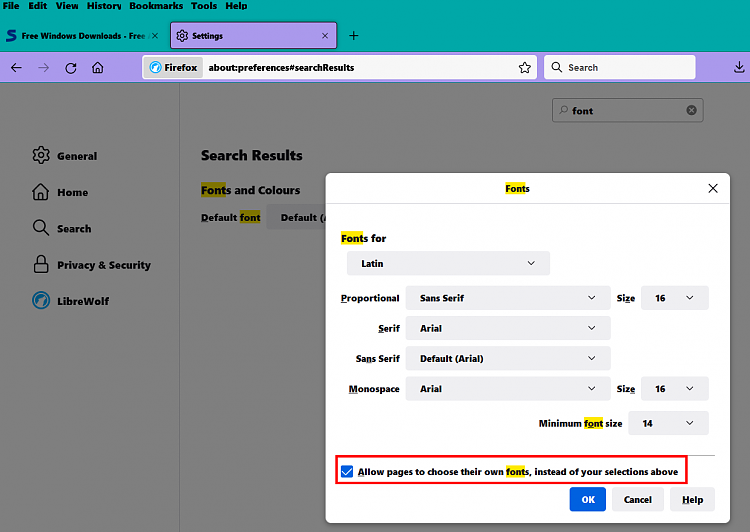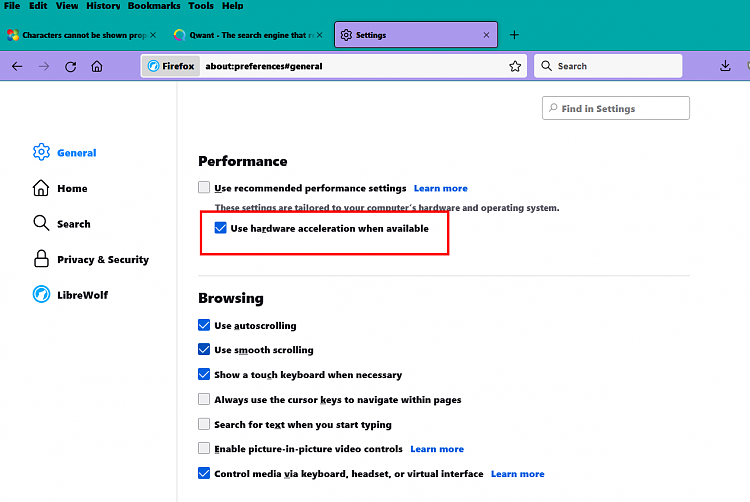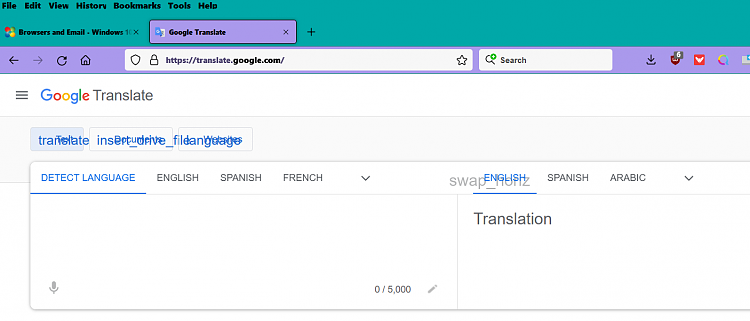New
#1
Characters cannot be shown properly in Firefox
-
-
-
New #3
-
New #4
I've been a Firefox user for maybe 10 years and get the same 'overwritten' text on many screens.
The reason is the 'font size' adjustment which I have set at 120%. It also causes text to be truncated on some screens. So, whenever I want to see things without the overwritten or truncated text, I simply change it back to 100% and everything is happy.
Once I discovered that I was changing to 100% about once per week, (and then back to 120% after viewing that site) I decided to put it on the toolbar. That's where it is. It shows as a minus sign, percentage, and plus sign. To access it: <right click> on the Firefox toolbar, and select 'customize toolbar' from the dropdown. Then simply drag the - nnn% + symbol up to the toolbar, if that's where you'd like it and change it to whatever you'd like it to be. I like the larger font sizes (for text 'as text', not as part of an image like a jpg), so mine is set at 120%.
-
-
New #6
I do the same thing and here is a little tip if you want the zoom levels more granular:
Go to toolkit.zoomManager.zoomValues in about:config and set the levels to whatever you want. I use these:
.3,.5,.67,.8,.9,1,1.05,1.1,1.15,1.2,1.25,1.3,1.4,1.5,2,2.5 That way I can step up in .05 increments instead of .10 increments. I find this very useful if for example 110% is just a little too much and 105% is perfect.
-
Related Discussions


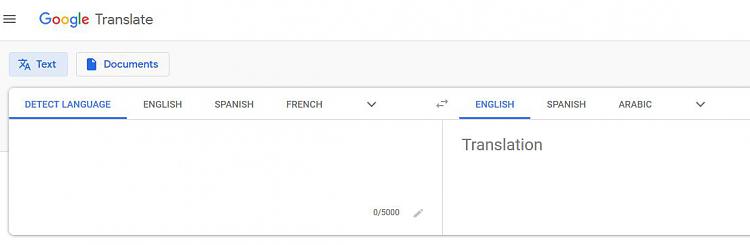

 Quote
Quote