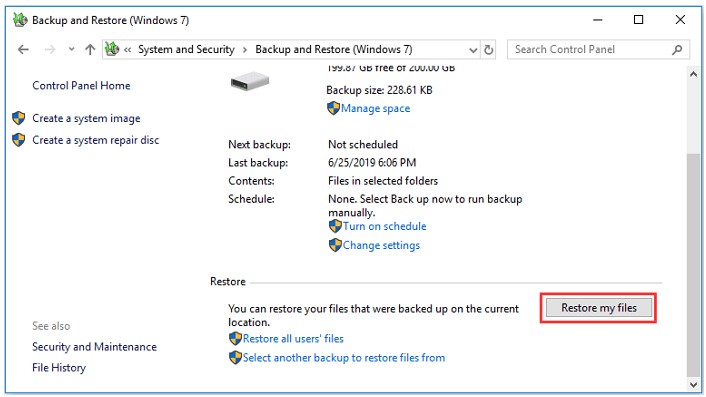New
#1
Unable to select the backup file that I want in Win7 b/u and restore
Windows 10 Home v. 22H2
The system browse selects this Backup of C: which is not located on the Seagate Expansion Drive as shown in the other picture.
The one I want to select is in the actual pic of Drive (E:)
I am out of ideas on how to select this.
Info: my system was hacked and it took a long time to get it restored and working again. Lost a lot of files and other information. This is why I'm trying to recover from a 2 year old b/u.
- - - Updated - - -
Here are the pics
Last edited by docwcm; 13 Dec 2023 at 15:09. Reason: upload pics


 Quote
Quote