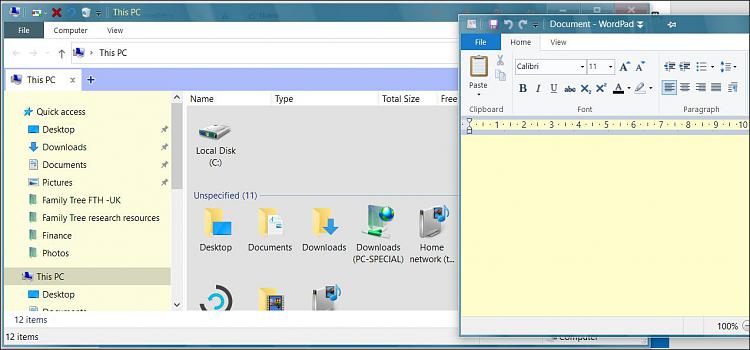New
#1
Export (clone) as much Windows 10 preferences as possible
Hi, I'm running Windows 10 Pro slightly modified:
- Custom wall paper
- Custom colors (active / inactive windows)
- Some tweaked Explorer preferences
- Specific disabled services
- etc.
But I'm moving between computers (3 in total). I basically configured the main one manually, did the same on the 2nd step by step (not 100%), and the 3rd one, well, it's just the cloned SSD from the main computer. I have used Ultimate Windows Tweaker with great results, but it's functionality won't export/import all or as much preferences as needed, is there anything better?
I would like to avoid wasting too much time doing everything manually on the 3rd computer. There are programs I won't need on this one, and some others that I will need; besides, for some weird reason there are two main things that crash on this machine when cloning the drive (whatever method I have tried), but these work well when installing from scratch, that's why I'm doing a full install from 0, but you know how much time this often takes.


 Quote
Quote