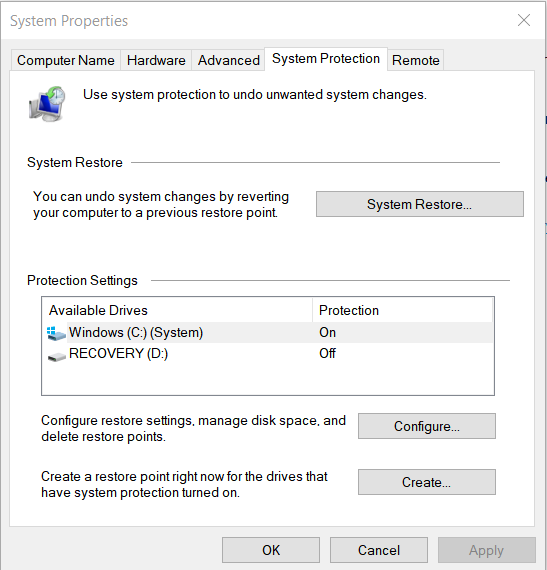New
#1
System Protection greyed out
I tried >
andMicrosoft Windows [Version 10.0.15063]
(c) 2017 Microsoft Corporation. All rights reserved.
C:\>reg delete "HKLM\SOFTWARE\Policies\Microsoft\Windows NT\SystemRestore" /v "DisableSR" /f
ERROR: The system was unable to find the specified registry key or value.
C:\>reg delete "HKLM\SOFTWARE\Policies\Microsoft\Windows NT\SystemRestore" /v "DisableConfig" /f
ERROR: The system was unable to find the specified registry key or value.
C:\>reg add "HKLM\SOFTWARE\Microsoft\Windows NT\CurrentVersion\SPP\Clients" /v " {09F7EDC5-294E-4180-AF6A-FB0E6A0E9513}" /t REG_MULTI_SZ /d "1" /f
The operation completed successfully.
C:\>Enable-ComputerRestore -Drive "C:"
'Enable-ComputerRestore' is not recognized as an internal or external command,
operable program or batch file.

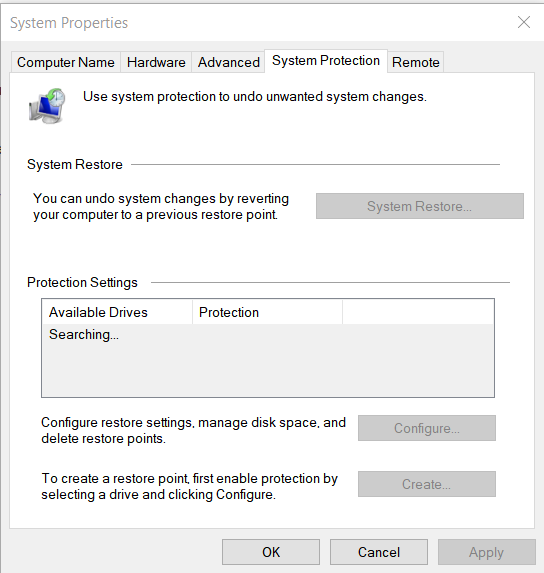

 Quote
Quote