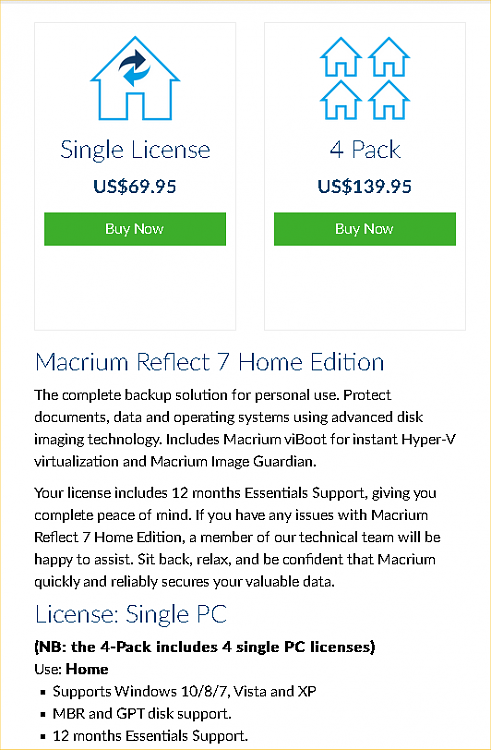New
#1
How effective is Windows Controlled Folder Access?
I have my laptop continuously connected to external disk drives for backup purposes. Backups take place through the day at scheduled times with no intervention by me. I use Macrium Reflect and GoodSync.
Since I see a risk in that ransomware could access my backup disks I decided to investigate the Windows Controlled Folder Access feature. Currently I get occasional warnings about programs trying to access the external disk drives and I act accordingly. Hopefully things will soon settle down and I'll stop getting any new warnings.
My idea is that if my C drive is infected by ransomware I should be able to recover by going to my backups as long as these are clean, that is before the ransomware entered my system. For this purpose I keep several versions of backups.
However, I couldn't find any third party software to keep my external drives locked and only allow access when a backup would take place. My question is, in the above circumstances how effective is the Windows Controlled Folder Access against ransomware?


 Quote
Quote