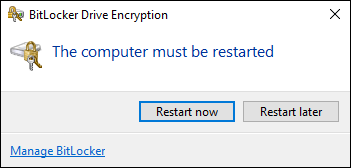New
#1
Tried to enable BitLocker, now can't boot
I got a new Windows 10 1909 PC recently. Just decided to enable BitLocker on the system volume. BitLocker asked me if I wanted to perform a pre-BitLocker check (I can't remember the exact verbiage it used), and I responded in the affirmative.
The BitLocker wizard prompted me to reboot, and I clicked "Reboot now". But since that moment, Windows doesn't boot at all. The BIOS can't even tell the windows volume exists. It tells me to insert the boot device. When I manually select the drive with Windows in the BIOS, it does the same thing.
I created a full system image before doing any of this, but can anyone tell me what may have gone wrong? I really want to enable BitLocker.


 Quote
Quote