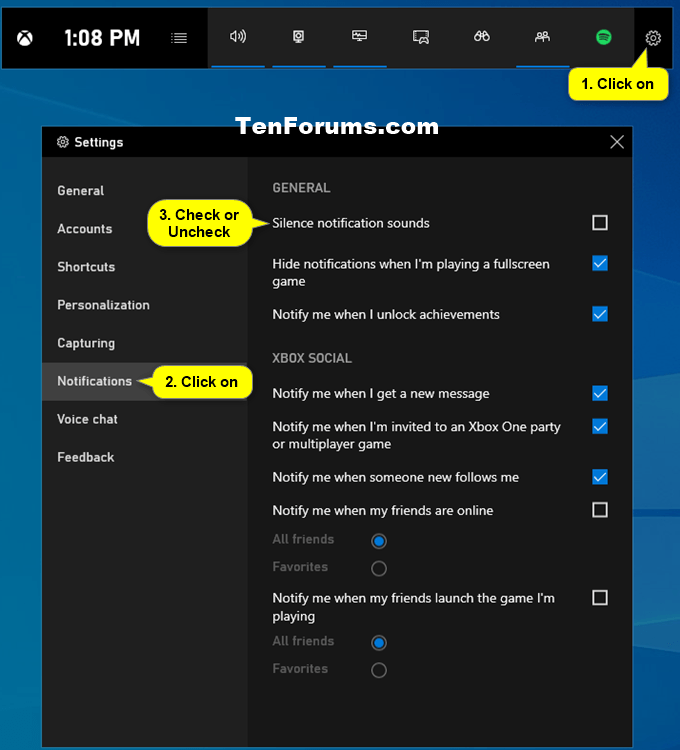How to Turn On or Off Notification Sounds while Playing Games in Windows 10
Xbox Game Bar is the customizable gaming overlay built into Windows 10. Xbox Game Bar works with nearly all PC games, giving you instant access to widgets for screen capture and sharing, controlling your music, finding new teammates with Looking for Group (LFG), and chatting with Xbox friends across Xbox console, mobile, and PC - all without leaving your game.
This tutorial will show you how to turn on or off notification sounds while playing games for your account in Windows 10 using Xbox Game Bar.
Here's How:
1 Press the Win + G keys to open the Xbox Game Bar.
2 Click/tap on the Settings icon on the Home bar. (see screenshot below)
3 Click/tap on Notifications on the left side in Settings, and check (off) or uncheck (on) the Silence notification sounds box under General settings.
That's it,
Shawn
Related Tutorials
- How to Turn On or Off Notification Sound from Senders in Windows 10
- How to Turn On or Off Xbox Game Bar in Windows 10
- How to Show or Hide Notifications when Playing Fullscreen Game in Windows 10
Turn On or Off Notification Sounds while Playing Games in Windows 10
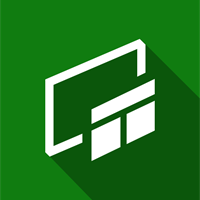
Turn On or Off Notification Sounds while Playing Games in Windows 10
Published by Shawn BrinkCategory: Gaming02 Mar 2020
Tutorial Categories


Related Discussions