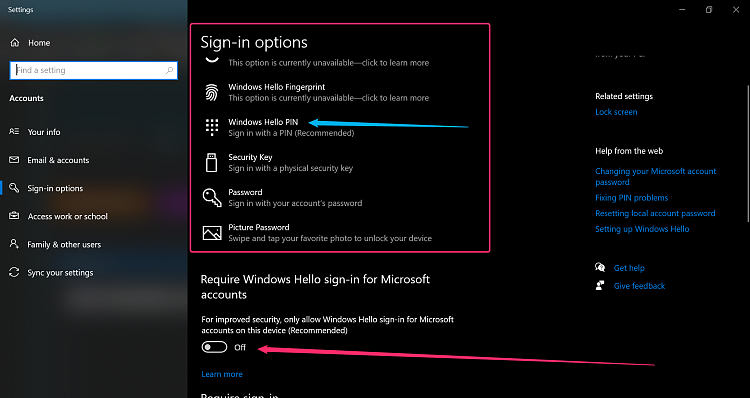New
#170
Has this changed in a recent update? I remember doing this on my last PC and it worked fine, but not so on my new build.
I have secure login disabled, but there is no "Users must enter a user name and password to use this Computer" option anymore. There is no login after a cold boot, but every time I sleep/wake the lock screen still comes up. Which is totally useless to me since I rarely do a full shutdown or reboot.


 Quote
Quote