How to Enable Taskbar Clear Transparency with TranslucentTB in Windows 10
Windows includes a special application desktop toolbar called the taskbar that shows on the bottom of a display screen by default. The taskbar allows you to find, see, open, and switch between your apps. You can also see the date and time, system icons, and items running in the background on the notification area. You can make the taskbar look how you want, manage your calendar, pin your favorite apps to it, change the size, move it to where you want to display on your screen, and specify how taskbar buttons group together when you have more than one window open.
Users can turn on or off transparency for the Start, taskbar, and action center for only their account in Windows 10. When users turn on transparency, it will have a blurred acrylic effect by default.
TranslucentTB offers you control over the appearance of your taskbar. You can customize the effect and color of it, and combine states (maximised window, Start Menu open, Cortana open and Timeline open), each one with a customizable taskbar appearance to reach a dynamically changing and visually pleasing taskbar.
This tutorial will show you how to use TranslucentTB to enable clear transparency on the taskbar for your account in Windows 10.
EXAMPLE: Taskbar clear transparency
Here's How:
1 Perform one of the following actions to download and install TranslucentTB.
A) Download and install TranslucentTB from the Microsoft Store. (see screenshot below)
OR
B) Download and install the latest version of the TranslucentTB-setup.exe file on GitHub. (see screenshot below)
2 Run TranslucentTB, and click/tap on Yes to agree the first time you run it. (see screenshot below)
3 Right click on the TranslucentTB icon in the taskbar notification area, and click/tap on Open at boot to check (on - recommended) or uncheck (off) it for what you want. (see screenshot below)
TranslucentTB will need to stay running in the background to keep taskbar clear transparency enabled.
4 Right click on the TranslucentTB icon in the taskbar notification area, click/tap on Regular, and select (dot) Normal, Clear (default), Opaque, Blur, or Fluent for what you want on your taskbar. (see screenshot below)
Blur: Will make the taskbar slightly blurred.
Clear: Transparent taskbar.
Normal: Regular Windows style. (as if TranslucentTB was not running)
Opaque: No transparency. This will show the color you selected in Accent Color below on your taskbar.
Fluent: Windows 10 April 2018 update and up only. Will give the taskbar an appearance similar to Microsoft's Fluent Design guidelines.
That's it,
Shawn
Related Tutorials
- Turn On or Off Clear Acrylic Taskbar Transparency in Windows 10
- How to Turn On or Off Show Color Only On Taskbar in Windows 10
- How to Change Accent Color of Start Menu, Taskbar, Action Center, and Title bars in Windows 10
- How to Show Taskbar in Full Screen mode in Windows 10
Enable Taskbar Clear Transparency with TranslucentTB in Windows 10
-
New #1
If you have Maximised window enabled... and have a browser maximized, it will turn the taskbar back to default. I had to uncheck enabled and it went back to clear with Firefox taking the whole screen(not FS).
This is using the app from the MS Store.
-
New #2
May be part of:
Dynamic modes (these can be used together and each of them provides a taskbar state and color you can customize):
- Dynamic Windows: Will change the taskbar to a different appearance if a window is currently maximised.
- Dynamic Start Menu: Will change the taskbar appearance when the start menu is opened.
- Dynamic Cortana: Will change the taskbar appearance when Cortana (or the search menu if Cortana is disabled) is open.
- Dynamic Timeline/Task View: Will change the taskbar apperance when the Timeline (or Task View on older builds) is open.
-
New #3
Do you have a better way to uninstall this?
It is not listed under Programs and Features or Revo. Where it is installed in Program Data\Packages and Program Files\WindowsApps there is no uninstaller.
-
New #4
Un-check the "Open at boot" entry in the TranslucentTB tray icon's context menu.
Delete the TranslucentTB folder in your C:\drive.
Reboot and it is gone.
-
New #5
Hello Richard,
If you installed the TranslucentTB app from the Microsoft Store, you should be able to uninstall it like below.
Uninstall Apps in Windows 10
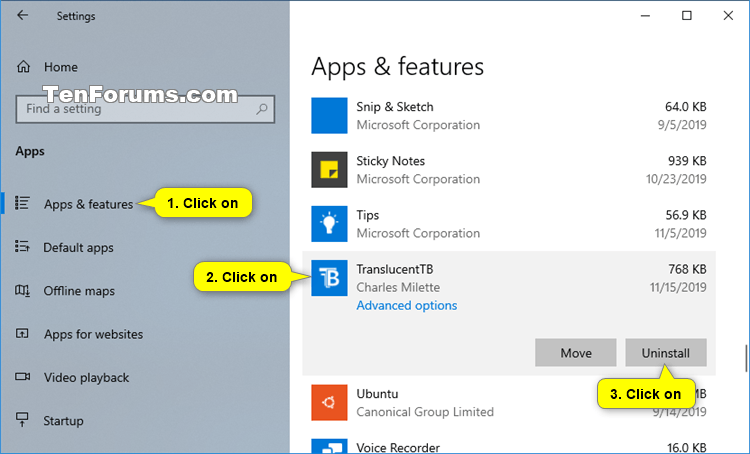
-
-
-
New #8
The program crashed today, repeatedly, so I reinstalled. Everything is fine except now the 'show desktop' button in the bottom right is completely gone. Is there any way to get it back? (I navigated the right-click menu from taskbar, but couldn't find anything, nor a settings menu type thing)Last edited by Drakena; 29 Dec 2019 at 07:38. Reason: clarification
-
-
New #9
There is a setting in the TB app called Show Aero Peek, if it is not set to Always, it will hide the show desktop button.

Enable Taskbar Clear Transparency with TranslucentTB in Windows 10
How to Enable Taskbar Clear Transparency with TranslucentTB in Windows 10Published by Shawn BrinkCategory: Customization
05 Dec 2019
Tutorial Categories


Related Discussions


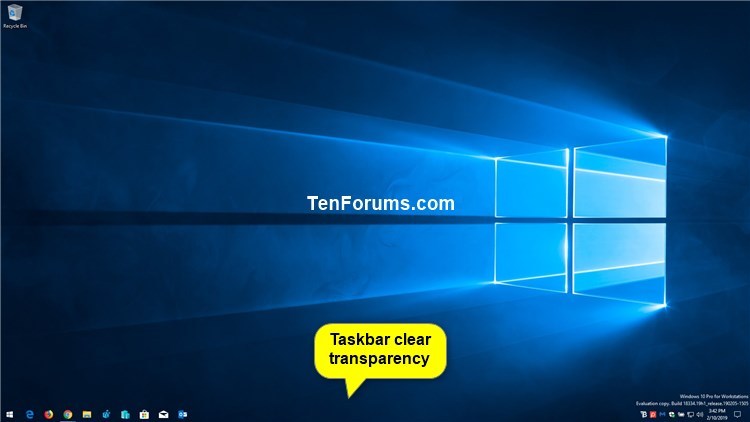
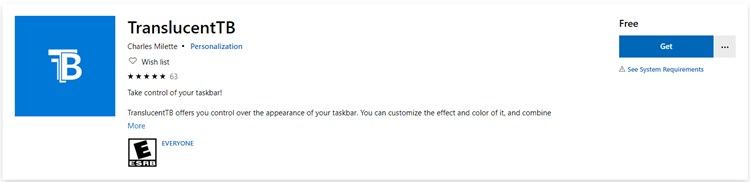
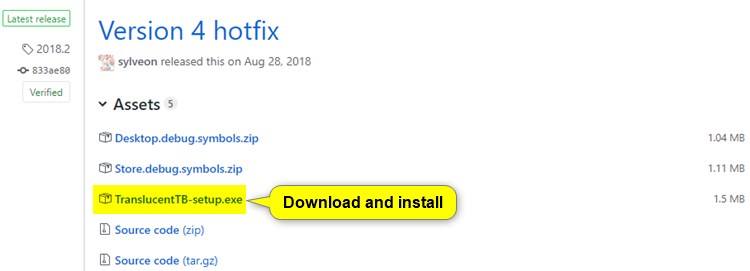
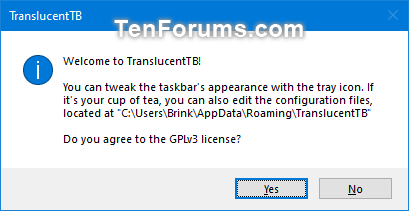
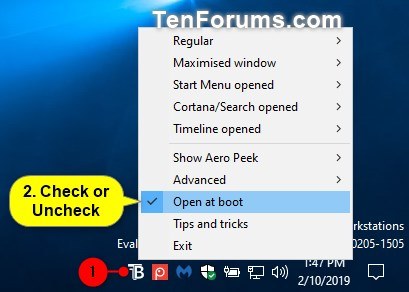
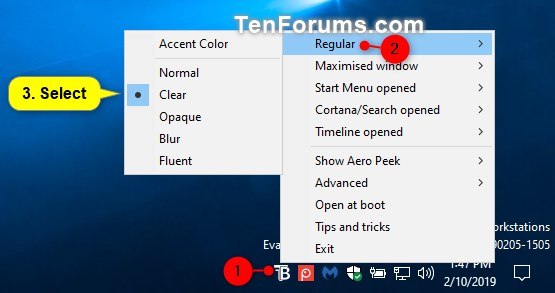
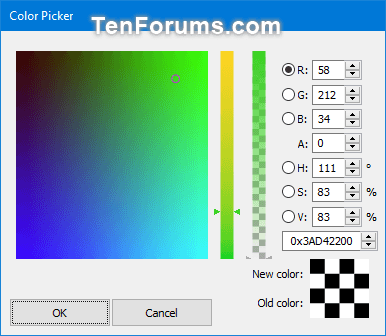

 Quote
Quote
