How to Export Favorites to HTML file from Microsoft Edge Chromium
Microsoft has adopted the Chromium open source project in the development of Microsoft Edge on the desktop to create better web compatibility. This new Microsoft Edge runs on the same Chromium web engine as the Google Chrome browser, offering you best in class web compatibility and performance.
The new Chromium based Microsoft Edge is supported on all versions of Windows 7, Windows 8.1, Windows 10, Windows Server (2016 and above), Windows Server (2008 R2 to 2012 R2), and macOS.
You can keep track of the websites you visit frequently by adding them as favorites in Microsoft Edge.
Microsoft Edge allows you to easily export all of your favorites to a HTML file as a backup that can be used to import your favorites into a web browser.
This tutorial will show you how to export all your favorites from the Chromium based Microsoft Edge to a HTML file.
Here's How:
1 Open Microsoft Edge.
2 Perform one of the following actions below to open the Favorites hub: (see screenshot below)
- Press the Ctrl + Shift + O keys.
- Click/tap on the Favorites button on the toolbar.
- Click/tap on the Settings and more (Alt+F) button (3 dots), and click/tap on Favorites.
3 Click/tap on the More options (3 dots) button in the Favorites hub, and click/tap on Export favorites. (see screenshot below)
4 Navigate to where you want to export and save the HTML file to, type a file name you want for the HTML file, and click/tap on Save. (see screenshot below)
That's it,
Shawn Brink
Related Tutorials
- How to Backup and Restore Everything in Microsoft Edge in Windows
- How to Add a Site to Favorites in Microsoft Edge Chromium
- How to Enable or Disable Import Favorites in Microsoft Edge
- How to Import Favorites and Browser Data into Microsoft Edge Chromium
- How to Import or Export Google Chrome Bookmarks as HTML in Windows
- How to Import and Export Bookmarks via HTML in Firefox
- How to Import or Export Internet Explorer Favorites with HTM file in Windows 10
- How to Add or Remove Favorites Bar in Microsoft Edge Chromium
- How to Add or Remove Favorites Button in Microsoft Edge Chromium
- How to Remove Duplicate Favorites in Microsoft Edge Chromium
- How to Import Favorites from Microsoft Edge Chromium to Google Chrome
- How to Pin and Unpin Favorites in Microsoft Edge Chromium
- How to Enable or Disable Add, Remove, and Modify Favorites in Microsoft Edge
How to Export Favorites to HTML file from Microsoft Edge Chromium
-
New #1
This option appears to have disappeared in the public release. Any ideas how it can be achieved now?
-
-
New #3
-
-
New #5
Microsoft have changed access to Manage Favorites again. My browser is now at version 87.0.664.55 and is up to date.
Click on the Favorites star (the right hand one) on the top right. See the image.
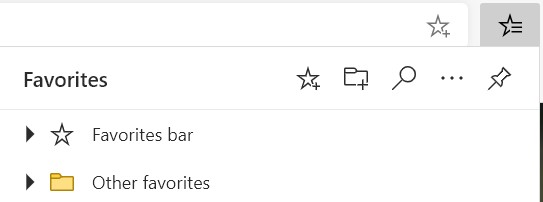
Then click on the 3 dots ... at the top of that Favorites panel. See the image.
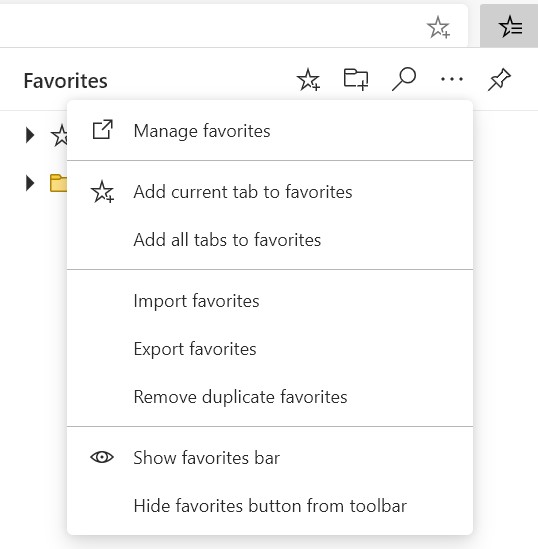
This gives access to another panel with commands to mange your Favorites.
Click on the top line Manage Favorites and we are now at the panel to manage our Favorites.
Click on the 3 dots at the top right and it's all there. See the image.

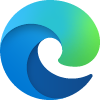
How to Export Favorites to HTML file from Microsoft Edge Chromium
Published by Shawn BrinkCategory: Browsers & Email31 May 2021
Tutorial Categories


Related Discussions


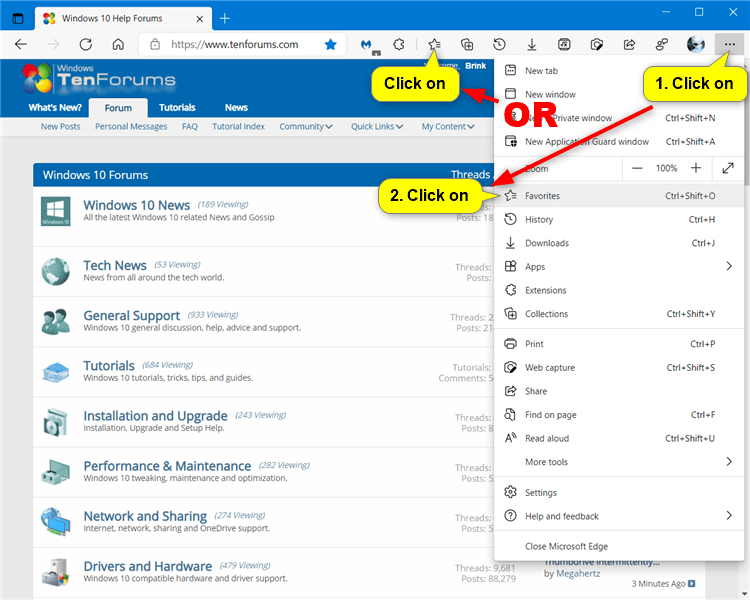
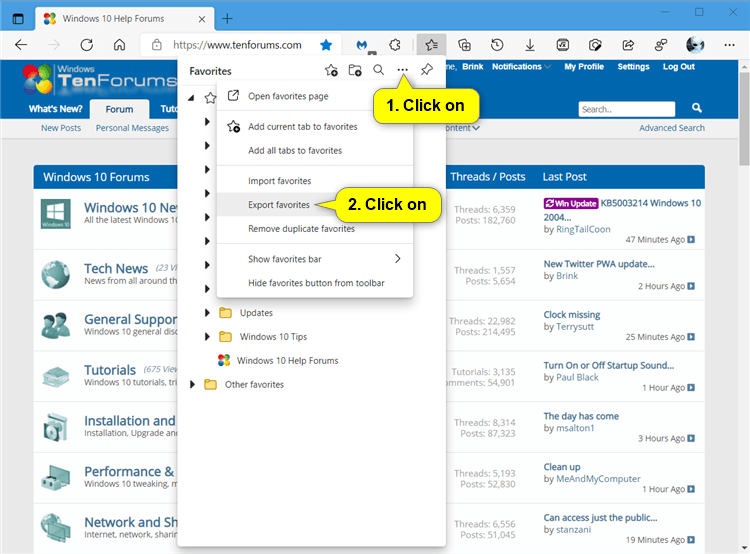
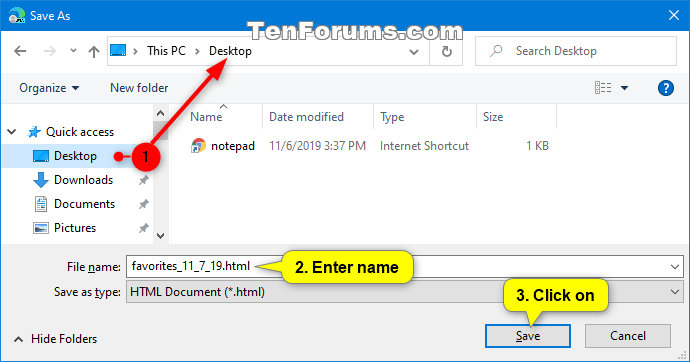

 Quote
Quote



