New
#31
Changing BIOS from Legacy to UEFI/BIOS so I can use Win 11 on this PC
-
-
New #32
(this is only for MBR disk)
- The System Reserved partition and the Windows partition are not always on the same disk.
- Windows will not start if there is no active partition on the primary disk (either the System Reserved partition or the Windows partition).
- The System Reserved partition is not needed if the Windows partition is the active system partition.
The "System" partition on a Windows computer is where the files needed to "boot" the computer are located. It is normally the first partition on the first disk enumerated by the computer's BIOS. The "Boot" partition of a Windows computer contains the files for the Windows operating system.
If the System Reserved partition exists
- System Reserved partition (System, Active)
- Windows partition (Boot)
If the System Reserved partition does not exist
- Windows partition (System, Active, Boot)
-
New #33
The TS needs help and not a discussion. This thread is full of wrong instructions and advices. To convert disk 1 to GPT and make it bootable is absolutely not the main problem! What do people believe that they have such big C-Partitions when s.o. could use (F:) on disk 0 as data-partition?
-
-
New #35
er,.This thread is full of wrong instructions and advices.
This thread is full of wrong instructions and advice
-
New #36
First you need to make disk 1 bootable by either adding a system reserved partition, make it active, use bcdboot to write boot files to it, or make the C: drive partition active, use bcdboot to write boot files to it. Once you boot from disk 1, then you can use mbr2gpt on it.
-
New #37
I'm a bit overwhelmed, but appreciative for all you contributed. Below, I'm posting a screen shot of the Disk Management that includes expansion so everything can be read.
I don't know what to do next. I don't understand most of the comments.. I understand the words but not the reason for them. In a sequence that will help me. Am I right that I just can't buy a Win 11 license and try to install it because the same problem will still exist? If the answer is yes, I need someone to walk me through changing to GBT where the boot program is located. Yes?
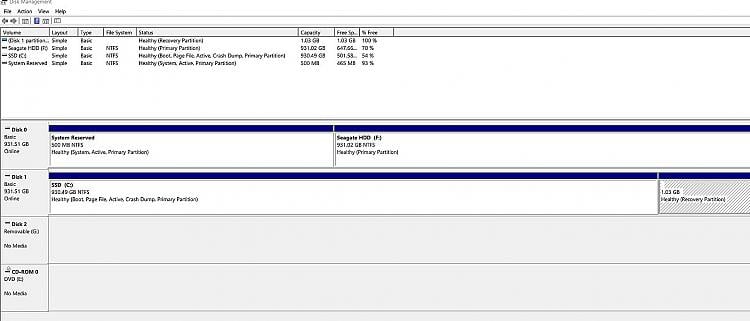
-
New #38
@therealsimpsons
The first column in the upper part "Volume" is not readable.
Best Solution is to place the new EFI-Partition at the end of disk 1.
Here are your Comand Prompt inputs:
same as you did in post #5
c:\Windows\System32> copy & paste each line!
reagentc /disable
diskpart
sel disk 1
sel par 2
del partition override
sel par 1
extend
shrink minimum=1200
create partition primary size=1024
format quick fs=ntfs label="Recovery"
set id=27
create partition primary
format quick fs=ntfs label="System"
assign letter=S
active
exit
reagentc /enable
bcdboot c:\windows /s S: /f BIOS
diskpart
sel disk 0
sel par 1
inactive
exit
=====> check command if disk is ready to convert
mbr2gpt /validate /disk:1 /allowFullOS
Only (!) if everything is OK (successful) run next command. Otherwise stop here!
mbr2gpt /convert /disk:1 /allowFullOS
Boot into BIOS and change to UEFI
Some small adjustments with the Recovery might be necessary afterwords.
-
-
New #39
-
New #40
Copy & paste line by line and wait for the system response after each input
Do not begin before I see the result from diskpart.
diskpart
sel disk 1
list par
exit
Related Discussions

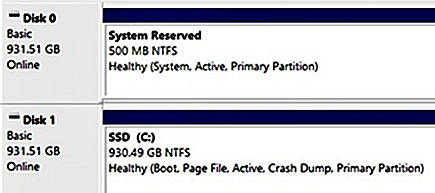

 Quote
Quote