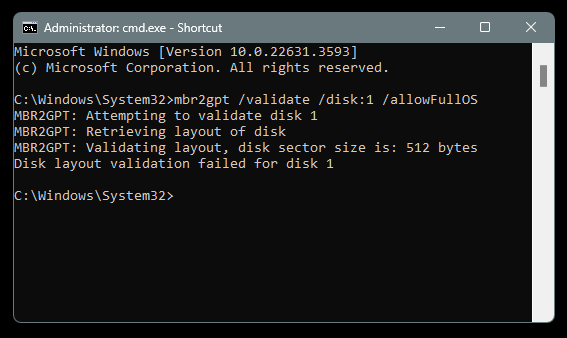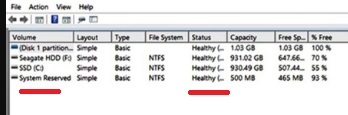New
#21
Your Commands are wrong!
C:\Windows\System32>mbr2gpt /validate /disk:0 /allowFullOS
C:\Windows\System32>mbr2gpt /validate /disk:1 /allowFullOS
copy & paste !
reg query HKLM\SYSTEM\CurrentControlSet\Control /v FirmwareBootDevice


 Quote
Quote