New
#1
Invalid/Blank Folders under This PC
Alright, any help will be appreciated. Using File Explorer, under Windows 10 Pro I have "blank" folders that cannot be deleted or unpinned. This is the error I am receiving below.
(Note I have tried sfc /scannow with Admin privileges and looking for the CLSID code in the registry to remove these folders already. I uninstalled my anti-virus to make sure there was not an issue there.)
Any ideas?

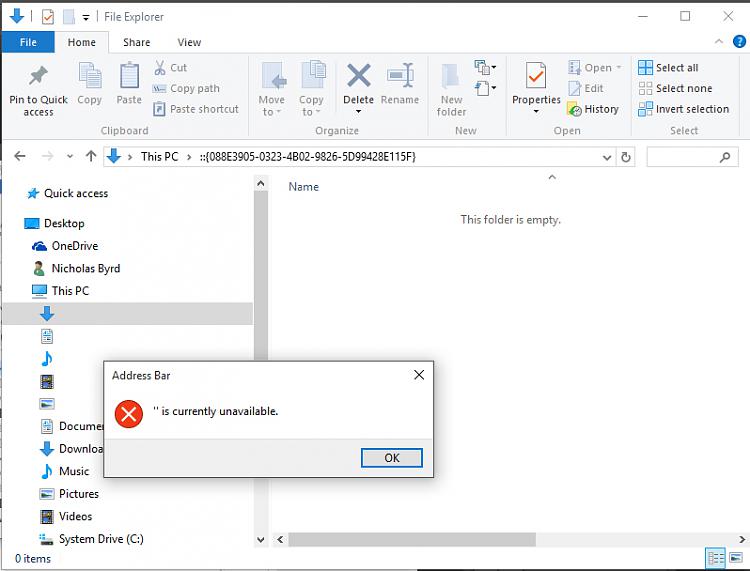

 Quote
Quote