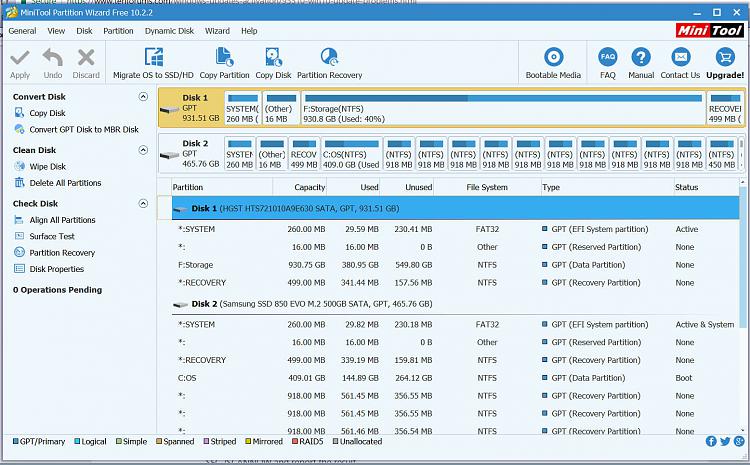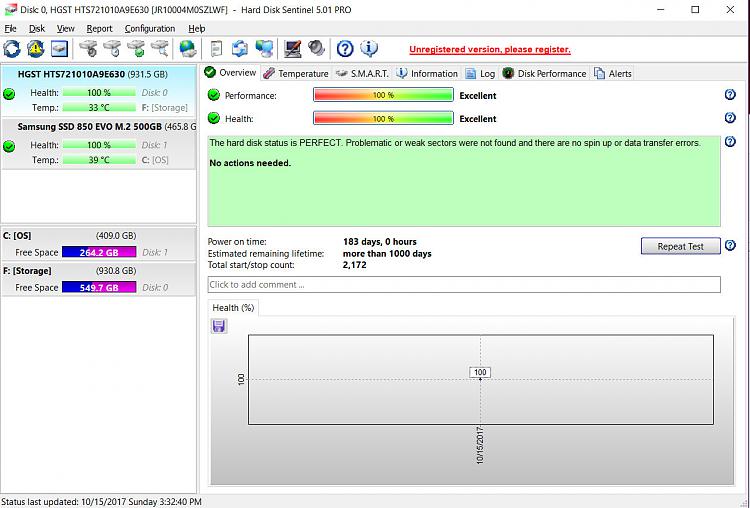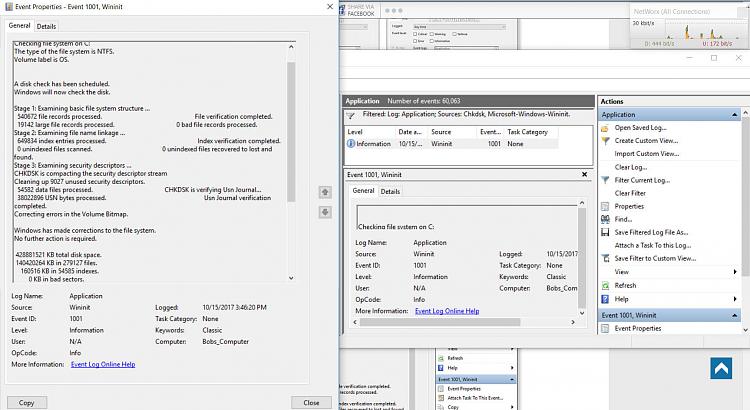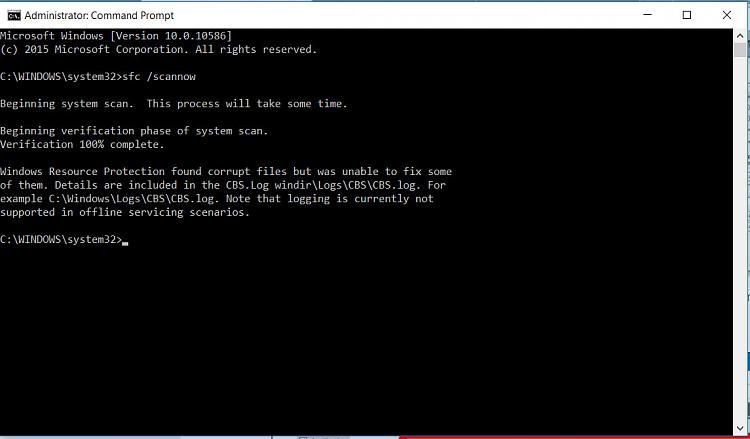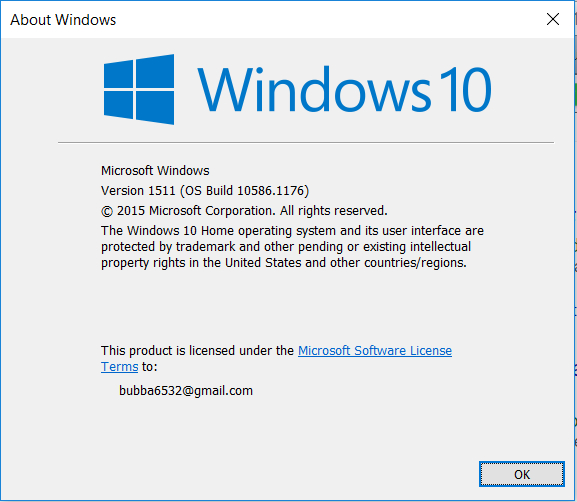New
#1
Win10 Update Problems
Machine is an Asus ROG GL552vw that came with Win 10 Home. I've had it about 1 1/2 years. Every significant Win 10 update has broken something on the machine, usually its ability to shut down or sleep/hibernate properly. This appears to be related to Microsoft updating certain drivers, usually the IMEI drivers to newer versions. In the past I've been able to fix the problems by putting an older driver back in place. One of the earlier updates broke the Windows store, and I have never gotten it to work, despite trying every fix I've been able to read about.
The problem I'm posting about has to do with the latest Creators Update. Several weeks ago the machine started whining that it needed some new security updates, but couldn't install them on the present version of windows (1503, I think -- it's an older one anyway, due to the machine previously having update problems). It has now downloaded the CU about 3 times over the last couple of weeks. I'm running it right now (ver 1703, build 15063.674). Each time it updates to this version of CU, everything appears to be working okay, and I'd actually like to keep this version. HOWEVER, as with most previous updates, the machine won't fully shut down without a forced power off via the power button. Whenever I later re-start the machine, it immediately starts "restoring the previous version of Windows", without asking, and without giving me any options to do otherwise. The IMEI driver fix that has worked in the past doesn't seem to fix this problem.
Any suggestions as to what I can do to stop it from restoring the previous version of Windows?


 Quote
Quote